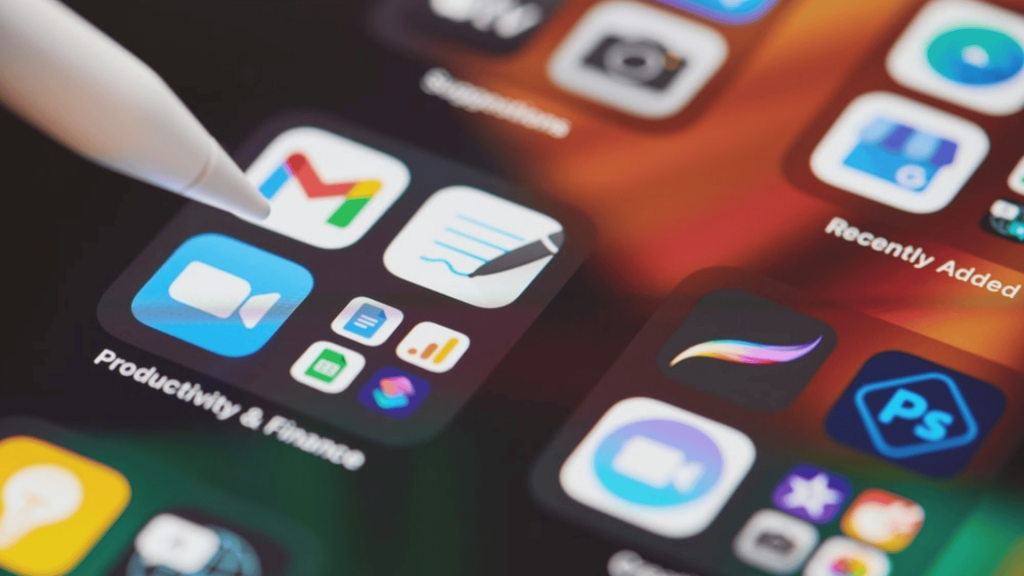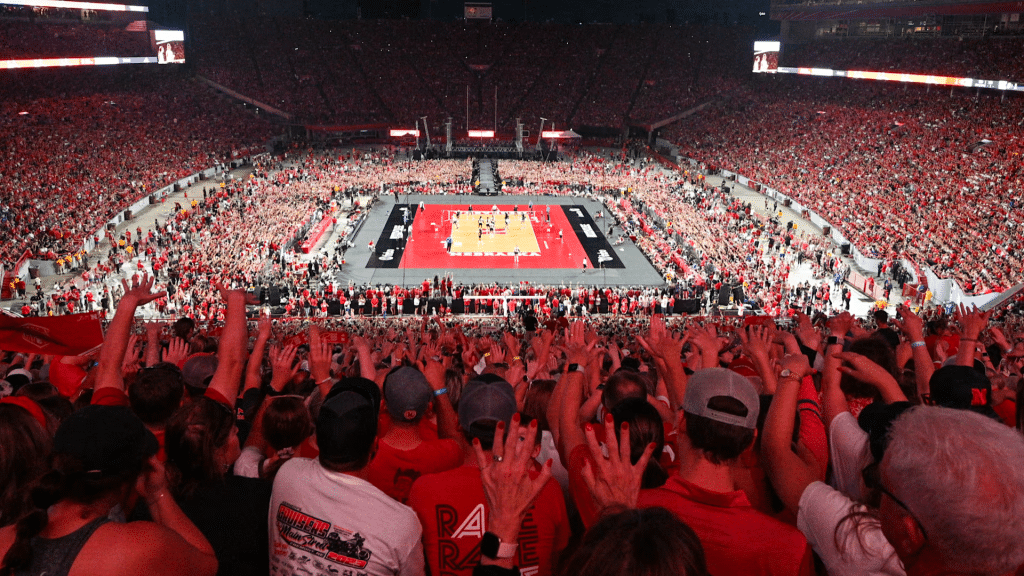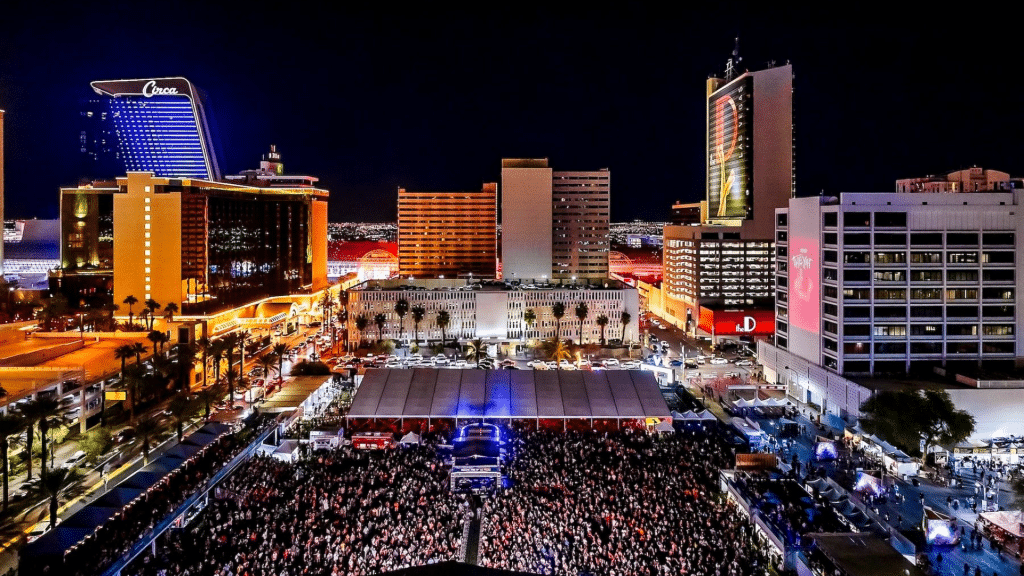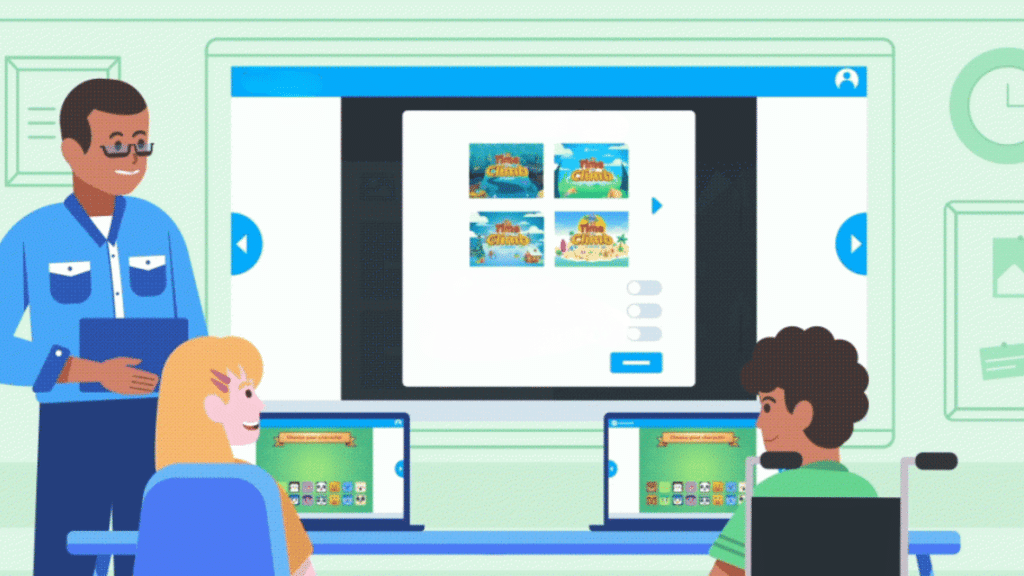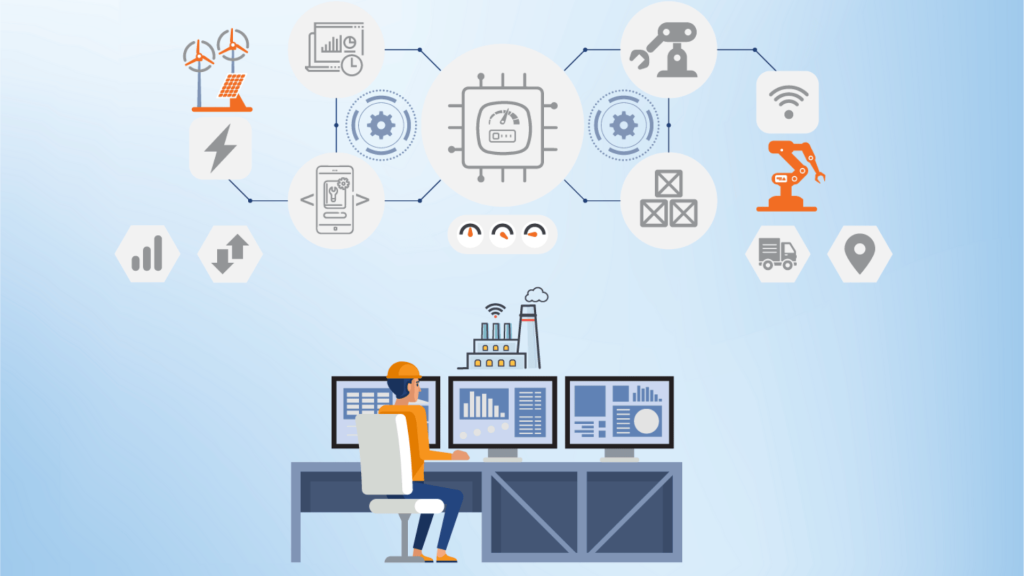It’s hard to stay productive when countless apps claim to help but end up wasting time. That’s why finding the right tools makes all the difference. In this guide, I’ll share the top productivity apps that actually save time.
These apps are tested, easy to use, and built to reduce clutter instead of adding to it.
Whether you need help managing tasks, tracking time, or collaborating with your team, the right app can turn hours of chaos into minutes of clarity.
From project management to automation, these tools help you focus on what matters most.
If you’ve ever felt buried under emails, notifications, or to-do lists, this list will point you to apps that streamline your workflow and make your day smoother.
Why the Right Productivity Apps Matter?
I’ve noticed that the wrong apps can easily turn into distractions. Instead of keeping me on track, they flood me with alerts, extra steps, and features that don’t add value.
I end up wasting time figuring out how the tool works instead of finishing my tasks.
That’s why the right productivity apps are so important. Good tools should simplify my day, not complicate it.
They should be easy to use, help me focus, and remove the clutter that slows me down. When I use apps that truly fit my workflow, I feel more in control and less stressed.
This is where the real difference lies, and it leads us into the main section on the best productivity apps.
Top Productivity Apps that Actually Save Time
Each one was chosen based on three simple criteria: they’re easy to use, boost efficiency, and bring real benefits without adding extra steps.
1. Todoist
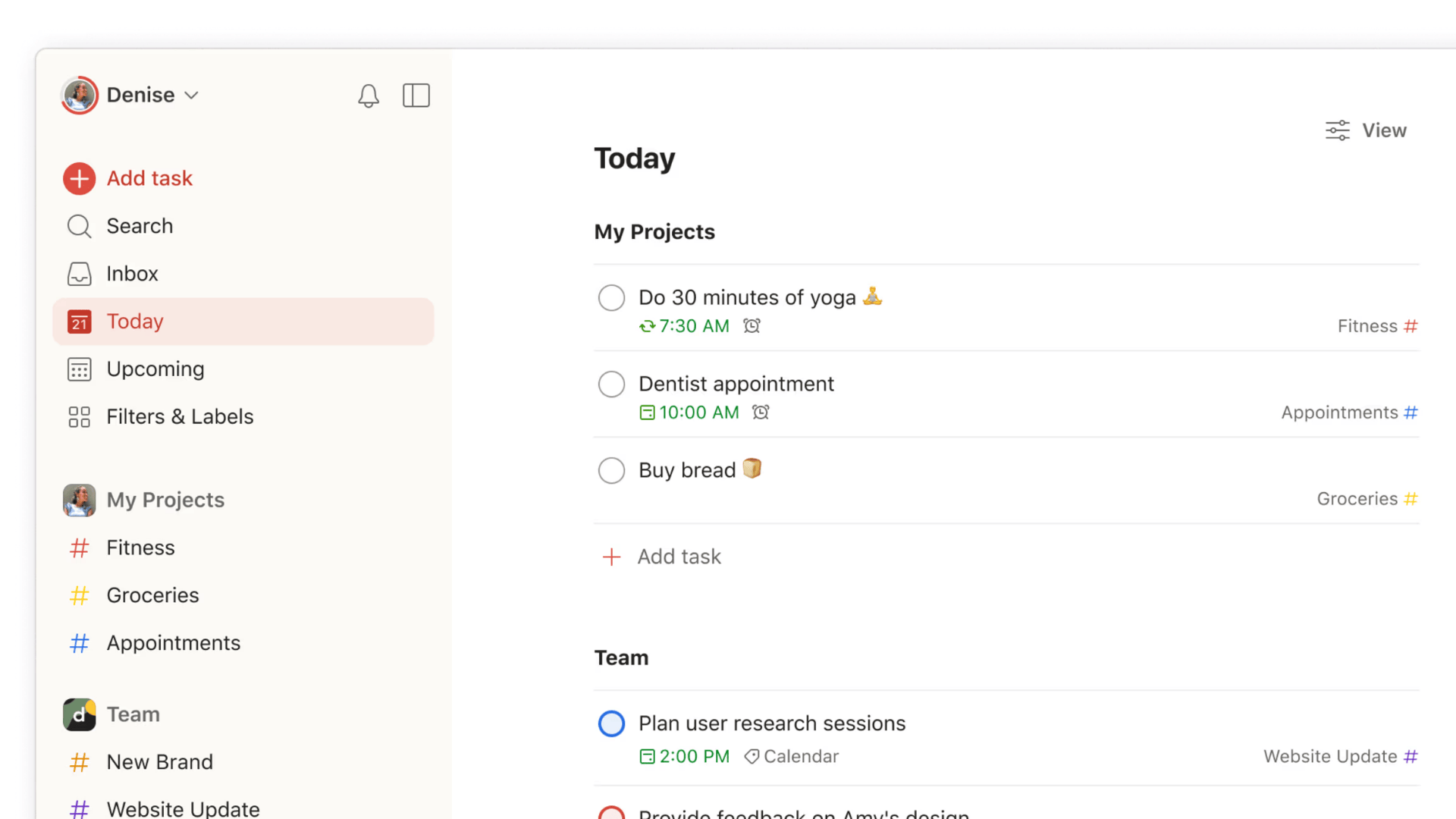
- Who is it for: Anyone who wants to manage daily goals, projects, and reminders in one simple place. Great for both personal and work use.
- Paid: Offers a free version with basic features, while premium plans unlock extras like reminders, labels, and advanced filters.
- Its Work: Helps organize tasks into smaller steps, set recurring tasks, assign priority levels, and share projects, all within a clean and easy-to-use design.
2. Trello

- Who is it for: Teams and individuals who like visual project planning with boards and lists.
- Paid: Free plan available; paid plans add automation, advanced features, and bigger team tools.
- Its Work: Organizes tasks into cards, moves them across stages, adds checklists, and attaches files for clear project tracking.
3. Notion
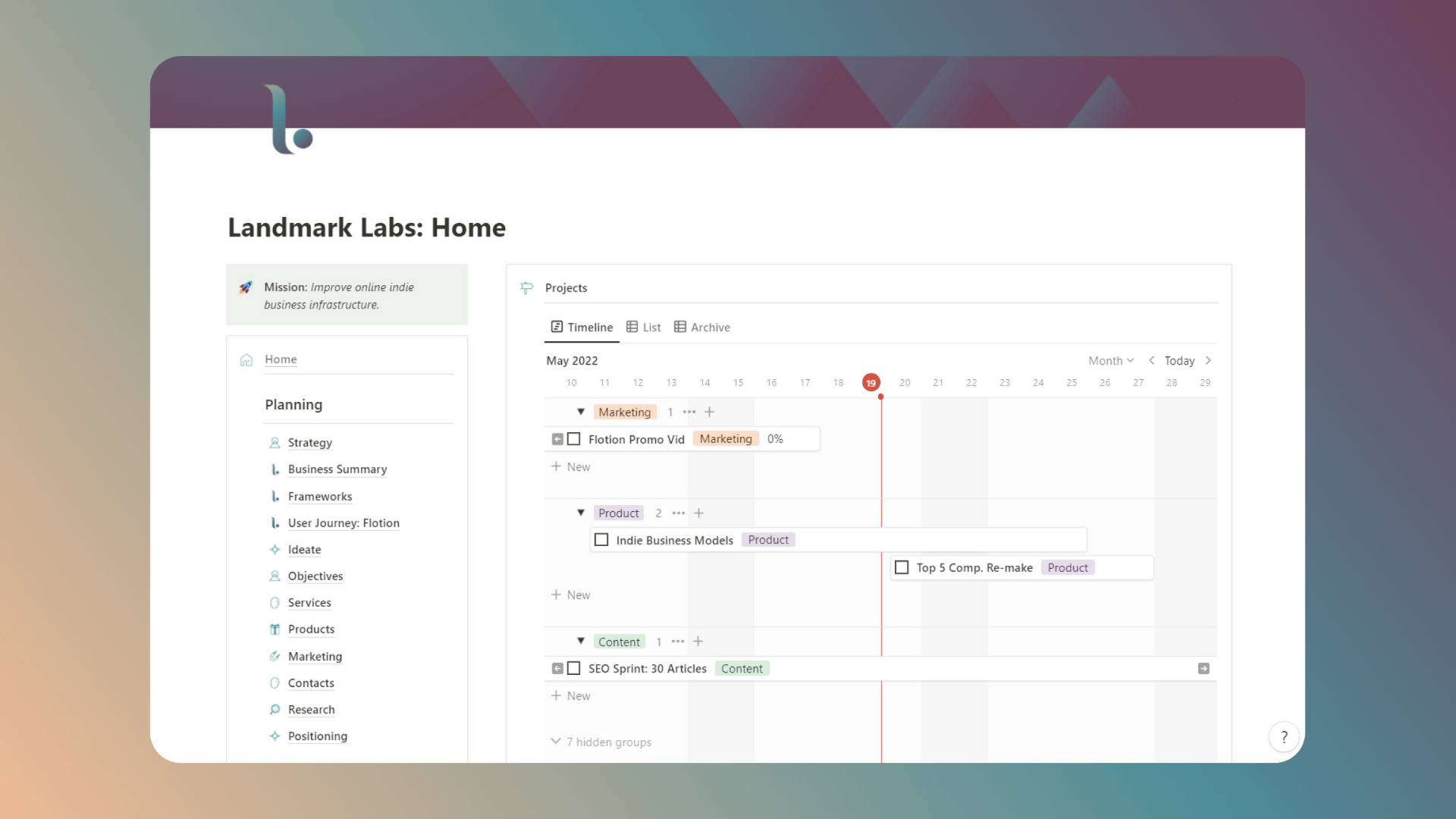
- Who is it for: People who want an all-in-one space for notes, tasks, and databases.
- Paid: Free for personal use; paid versions unlock team collaboration and more storage.
- Its Work: Combines writing, planning, and databases into customizable pages for flexible organization.
4. Slack

- Who is it for: Teams that want faster communication without endless emails.
- Paid: Free with limited history; paid plans offer full archives, integrations, and more features.
- Its Work: Keeps chats organized in channels, supports file sharing, and integrates with other productivity tools.
5. Evernote
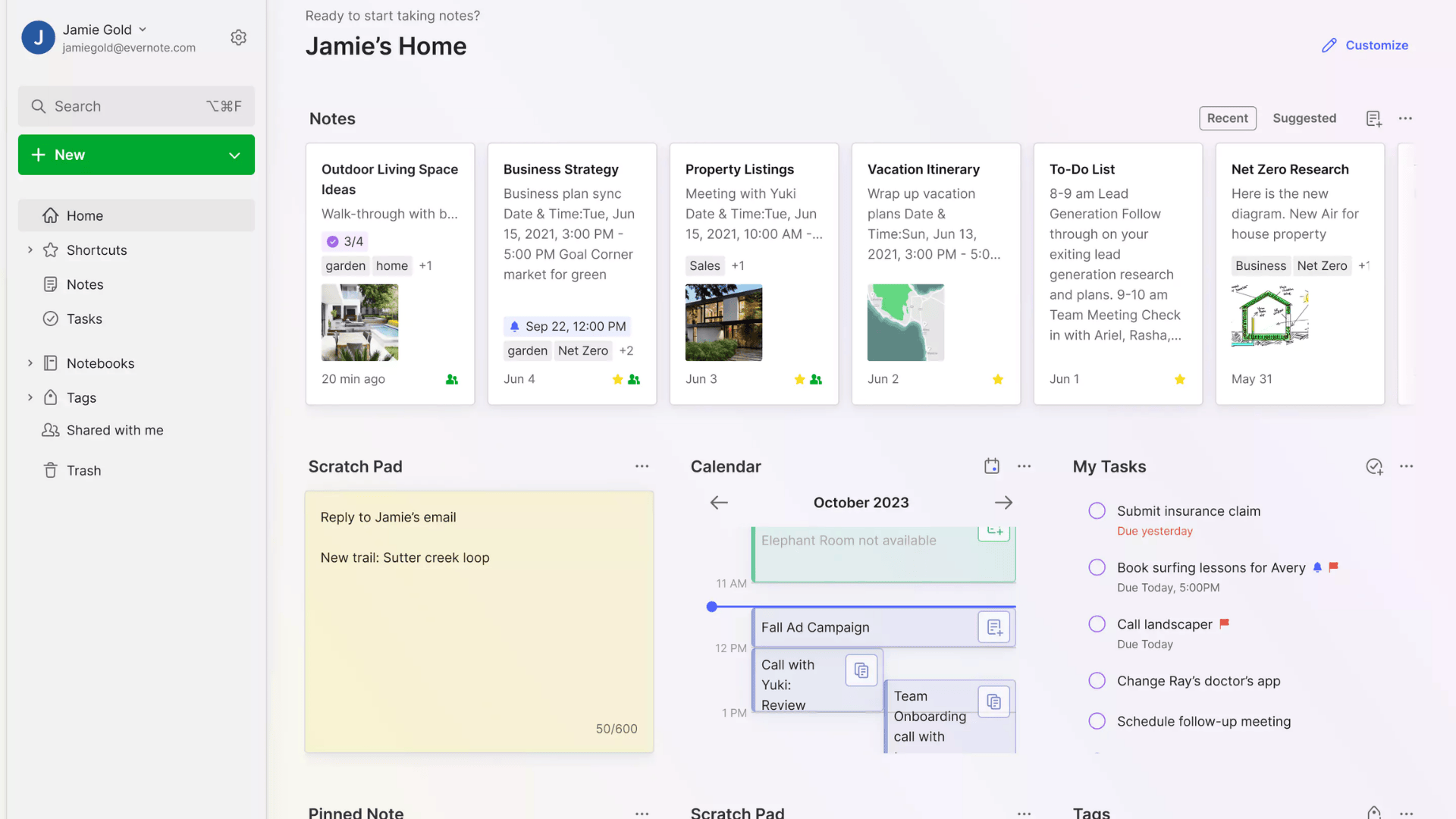
- Who is it for: Users who need to capture notes, ideas, and documents in one place.
- Paid: Free basic version; premium gives more storage, offline access, and advanced search.
- Its Work: Saves notes with text, images, or audio and syncs across devices with powerful search tools.
6. Google Calendar
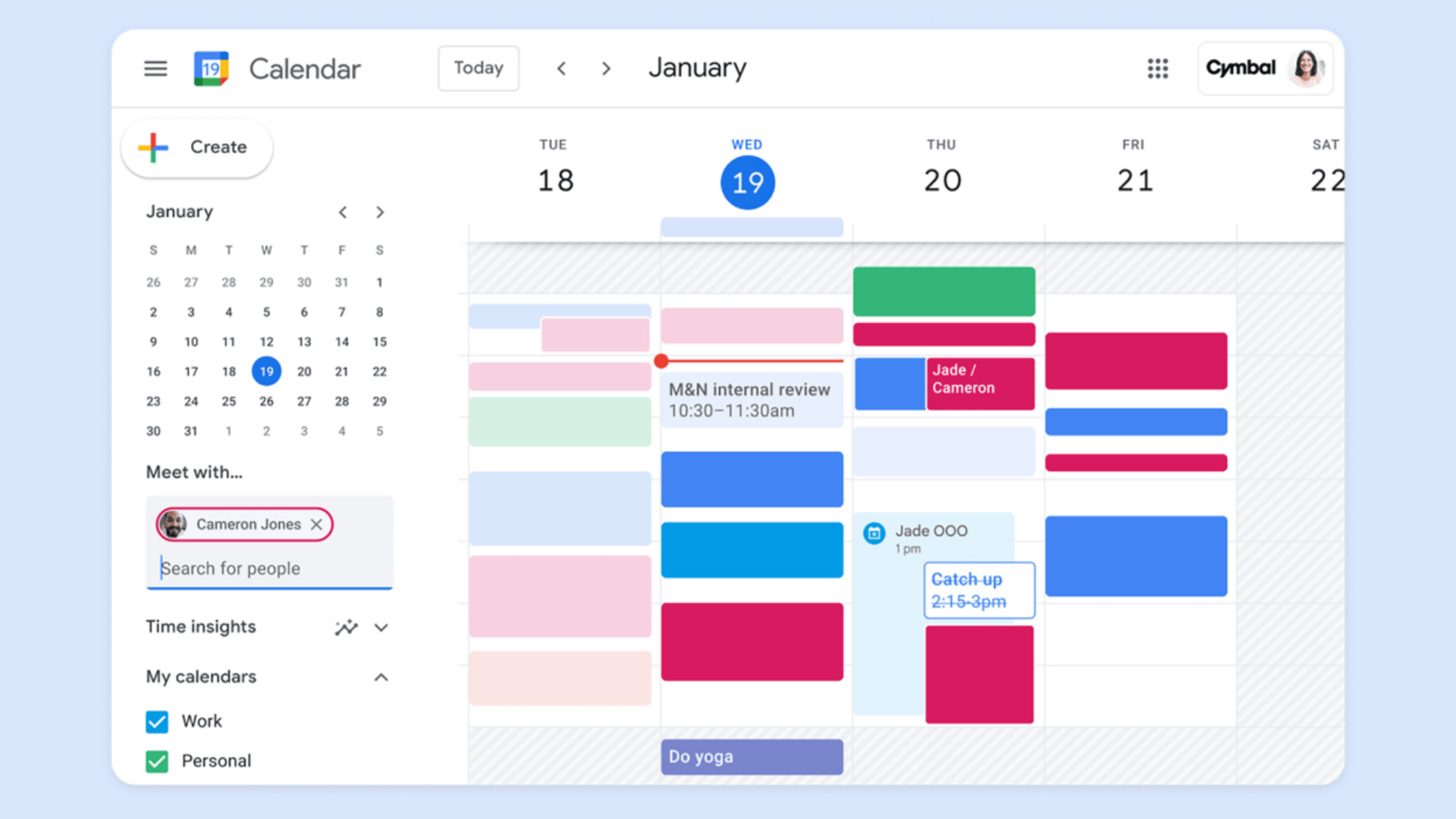
- Who is it for: Anyone who needs a simple and reliable way to schedule tasks and events.
- Paid: Free for personal use; premium included with Google Workspace for businesses.
- Its Work: Schedules events, sets reminders, shares calendars, and color-codes tasks for easy time management.
7. Microsoft OneNote
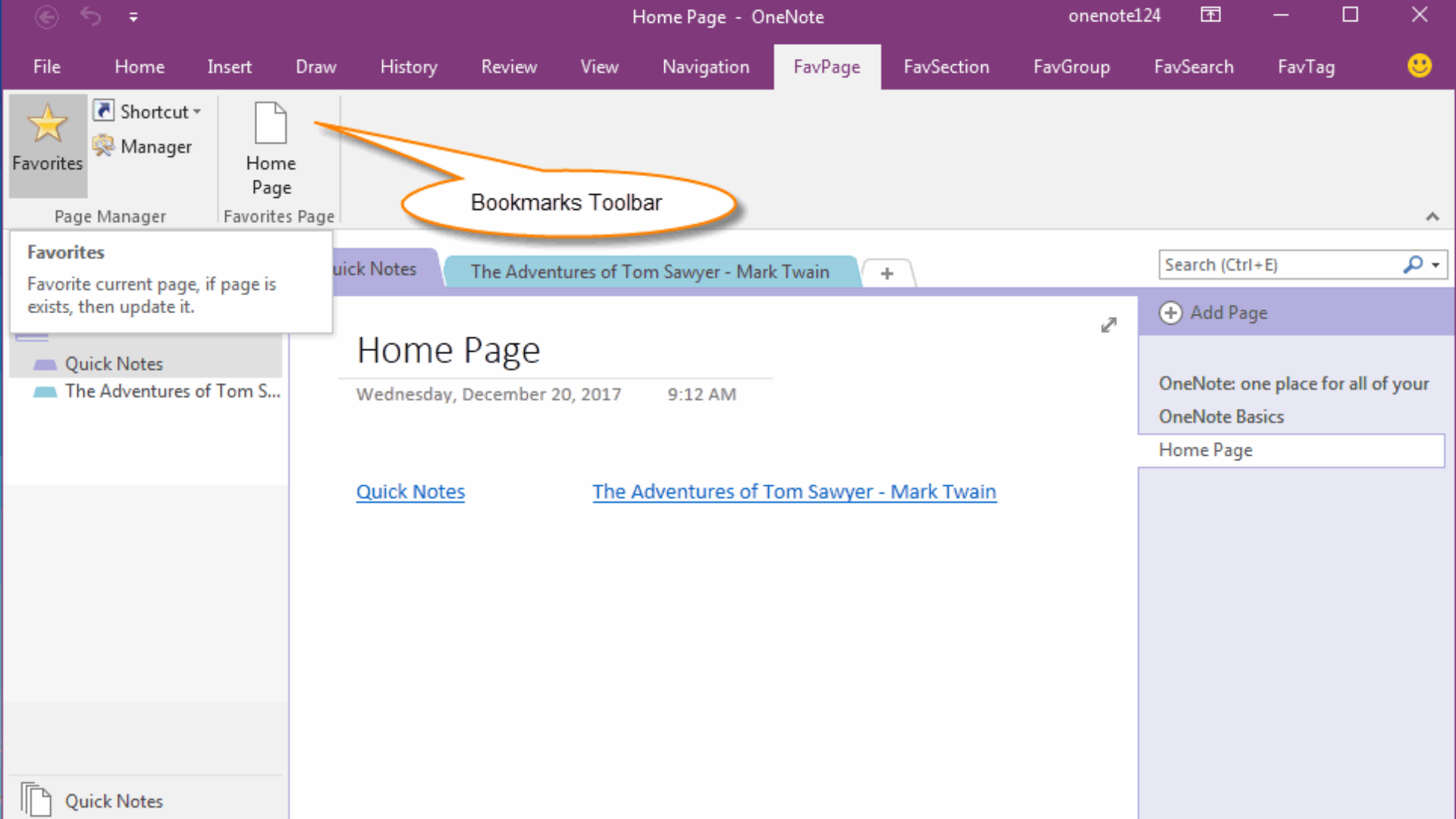
- Who is it for: Students, professionals, or anyone who prefers a digital notebook for notes and projects.
- Paid: Free with a Microsoft account; premium features included in Microsoft 365.
- Its Work: Lets users create sections, add text, images, or files, and sync notes across devices.
8. Zoom
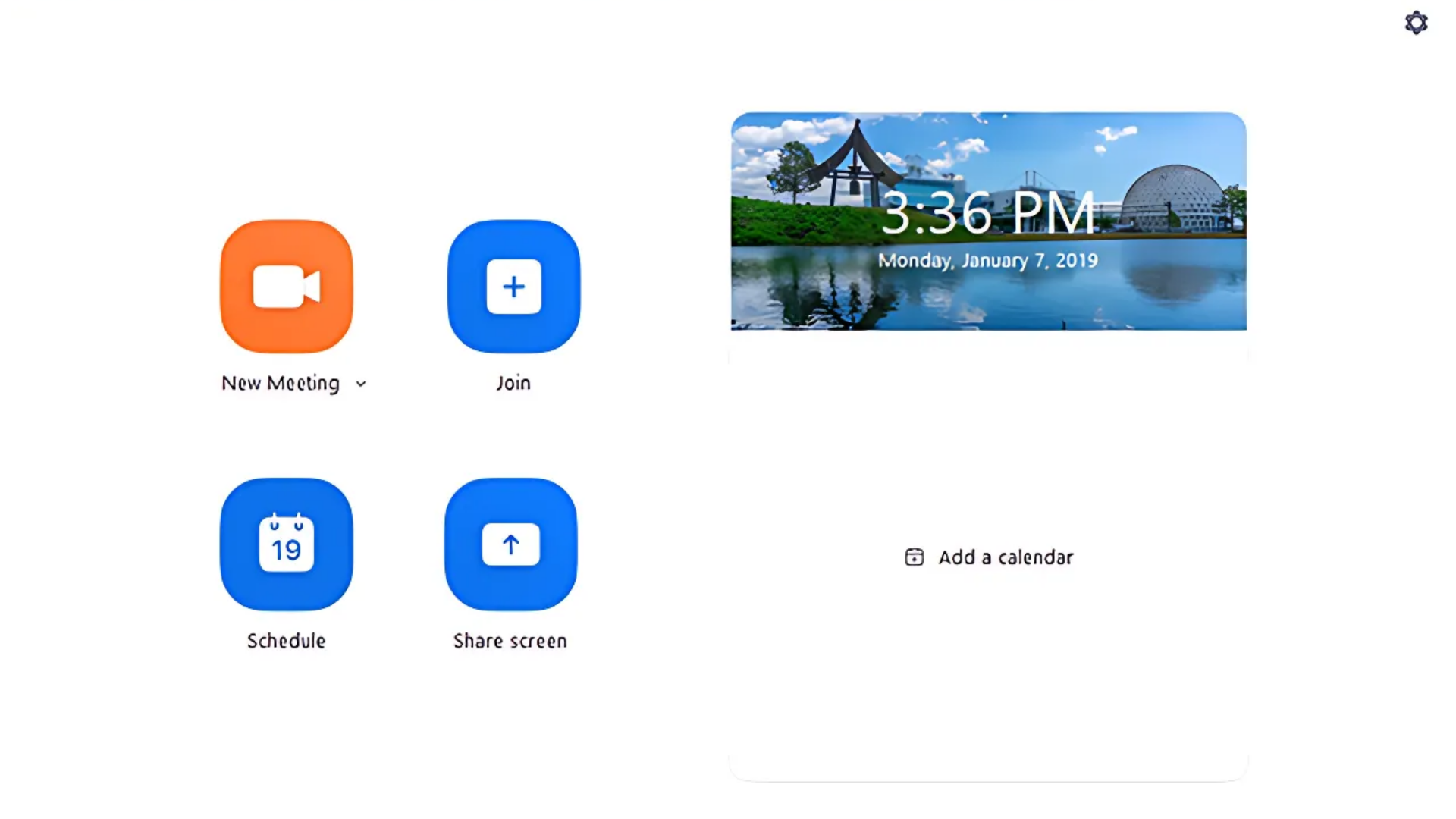
- Who is it for: People or teams who need easy and reliable video meetings.
- Paid: Free with time limits on group calls; paid plans extend features and call duration.
- Its Work: Hosts video calls, screen sharing, breakout rooms, and recordings for smooth collaboration.
9. RescueTime
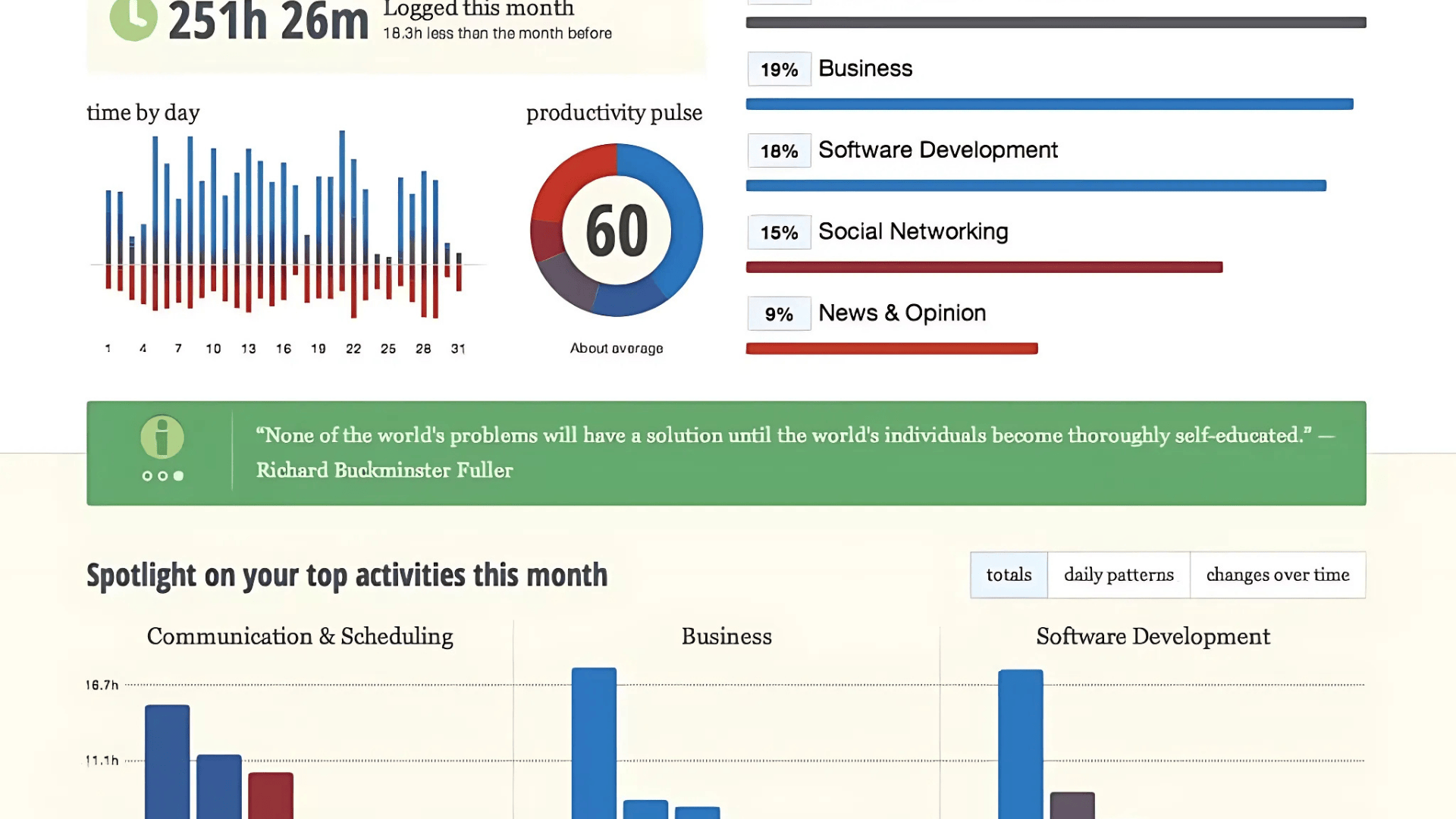
- Who is it for: Individuals who want to track time, spot distractions, and build focus habits.
- Paid: Free basic tracking; premium adds deeper reports, goals, and distraction blocking.
- Its Work: Runs in the background, tracks app and website use, and generates reports to improve productivity.
Cloud Storage and File Management Apps
Managing files is easier when everything is stored in the cloud. Apps like Google Drive, Dropbox, and OneDrive save time by giving instant access to files, whether I’m on my phone, laptop, or tablet.
Sharing becomes quick and simple, and collaboration feels smoother.
- Google Drive: Stores documents, spreadsheets, and more with easy real-time collaboration and powerful search.
- Dropbox: Great for syncing large files and keeping everything backed up across devices.
- OneDrive: Integrates smoothly with Microsoft tools, making it perfect for work projects and team file sharing.
With these apps, I don’t waste time searching for files or sending endless email attachments – they’re always right where I need them.
How to Choose the Right Productivity App?
I’ve learned that picking the right productivity app starts with knowing what you need. Ask yourself: do you want help with tasks, time tracking, or team communication?
When you know the problem, it’s easier to pick the right tool.
Go for apps that are simple to use. If you spend more time learning it than using it, it’s not worth it. The right app should feel natural and help you get started quickly.
I also look at how the app handles clutter. A good tool should cut down on extra clicks and alerts, not flood you with them.
Price is another factor. Many apps offer free versions, which might be all you need. If you upgrade, make sure the added features are worth paying for.
The goal is simple: find an app that saves you time and keeps you focused on real work.
Tips for Making the Most of Productivity Apps
Using the right app is just the first step. How you use it daily makes the real difference. These are some simple tips to get the most out of your tools:
- Start small and build habits: Don’t try to use every feature at once. Begin with the basics and add more as you go.
- Set clear goals: Use the app to track what really matters so you don’t get lost in busywork.
- Keep notifications under control: Turn off alerts you don’t need. This helps you stay focused instead of reacting to every ping.
- Update your tasks daily: Take a few minutes each day to review and update your lists or schedules.
- Use integrations wisely: Connect apps only when they make things faster. Too many add-ons can slow you down.
- Review your progress weekly: Check what’s working and what’s not. Adjust settings or habits to match your workflow.
- Stick to one main app: Avoid juggling multiple tools for the same job. One reliable app is better than five unused ones.
Conclusion
Not every app delivers on its promise, but the top productivity apps that actually save time can truly change the way you work.
By choosing tools that simplify your tasks instead of complicating them, you gain back hours in your day.
Task managers keep you organised, time trackers show where your minutes go, and automation handles repetitive work.
The best part is that these apps work together, helping you cut distractions and focus on results.
Instead of switching between dozens of tools, you can rely on apps designed to boost efficiency. Start by trying a few from this list and see how much smoother your workflow becomes.
In the end, the right productivity apps don’t just save time-they give you more freedom to use it wisely.