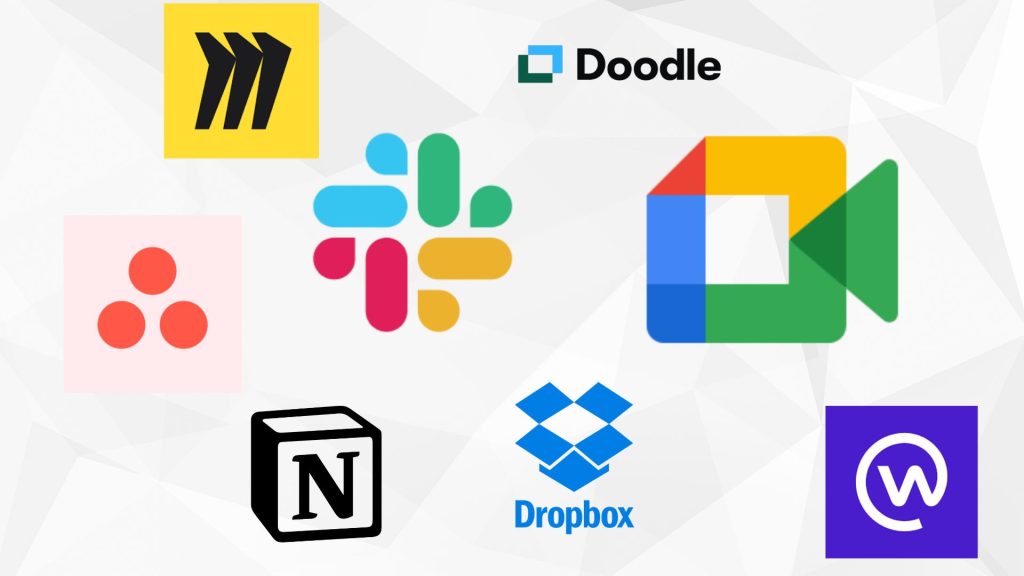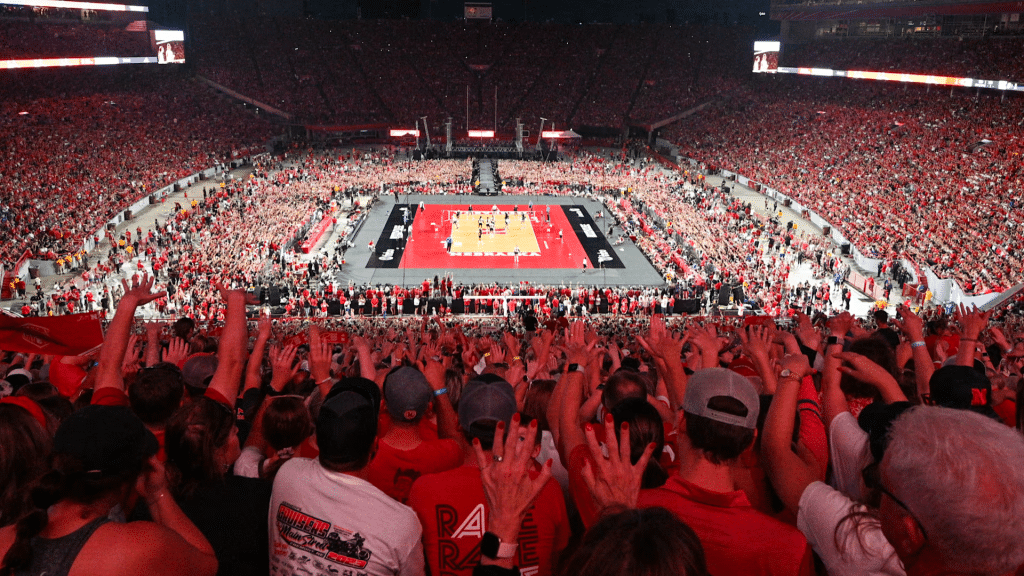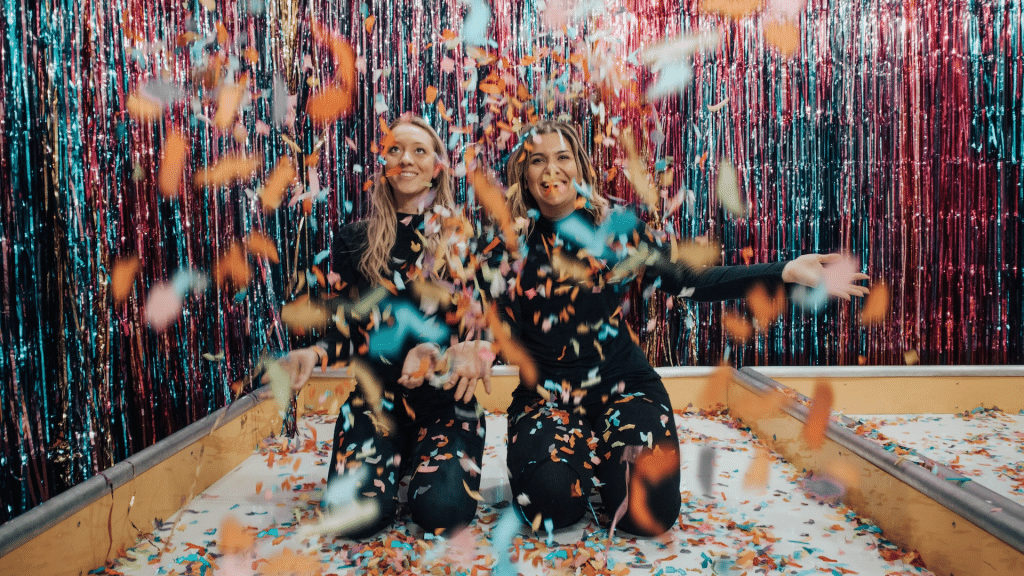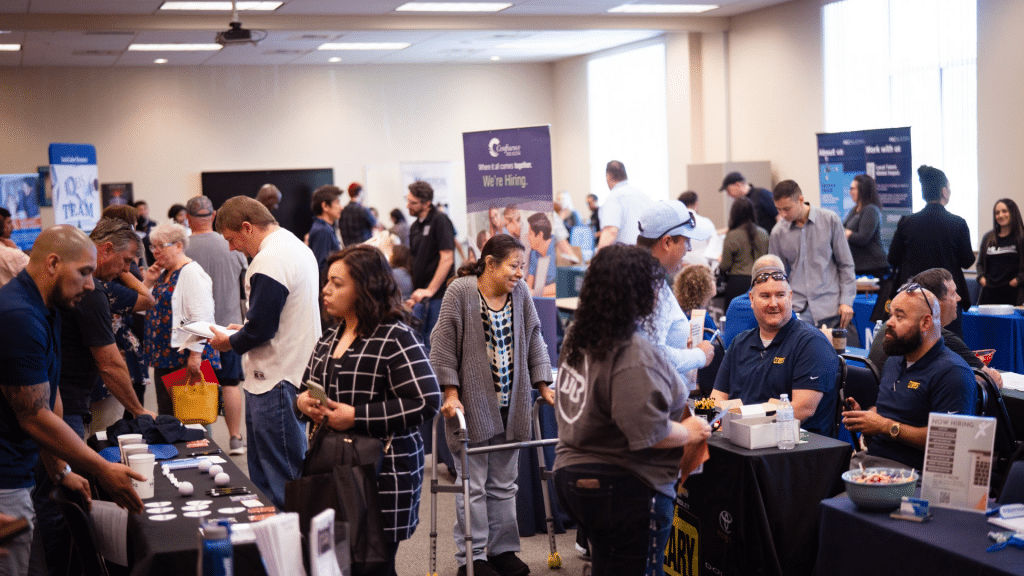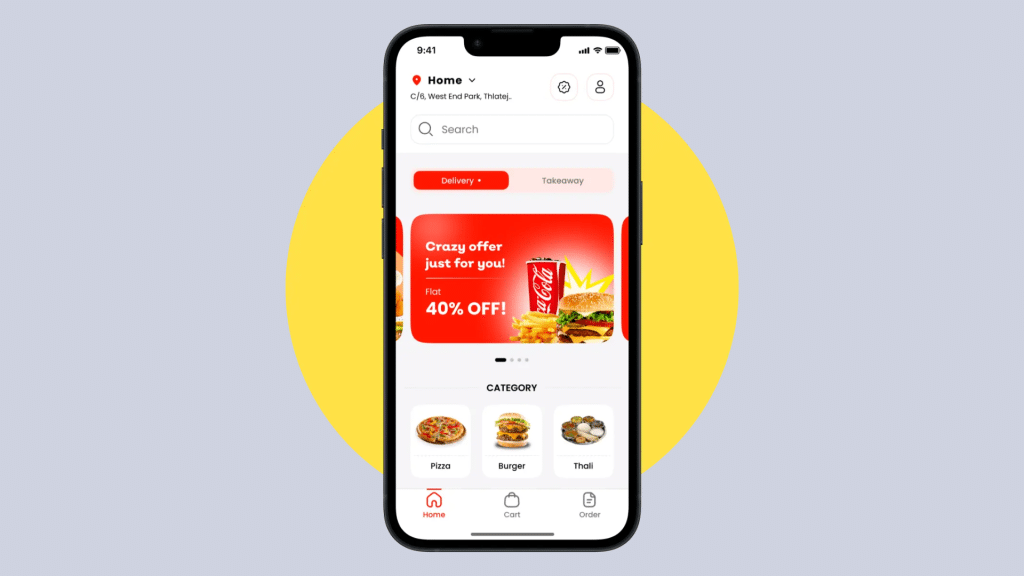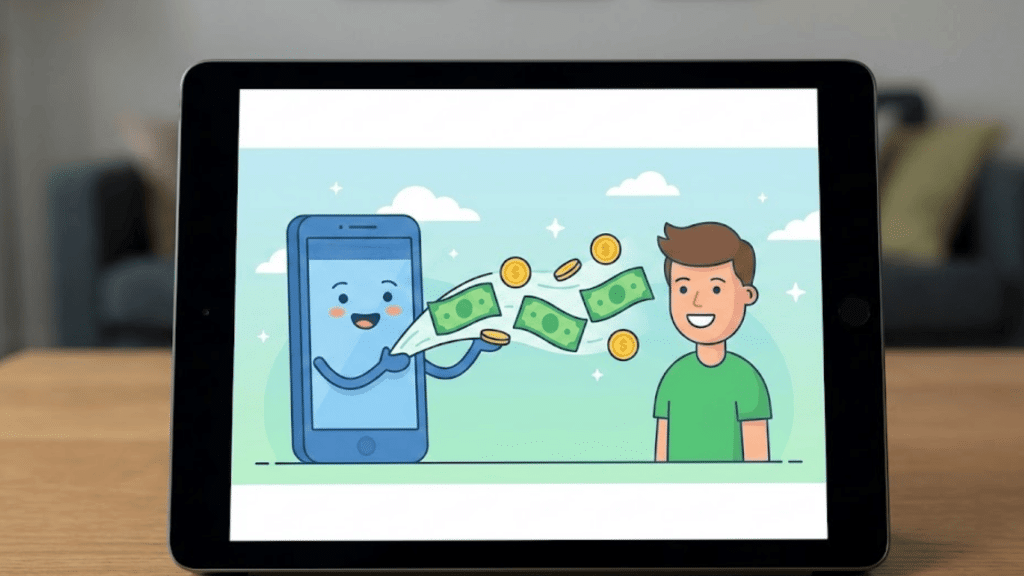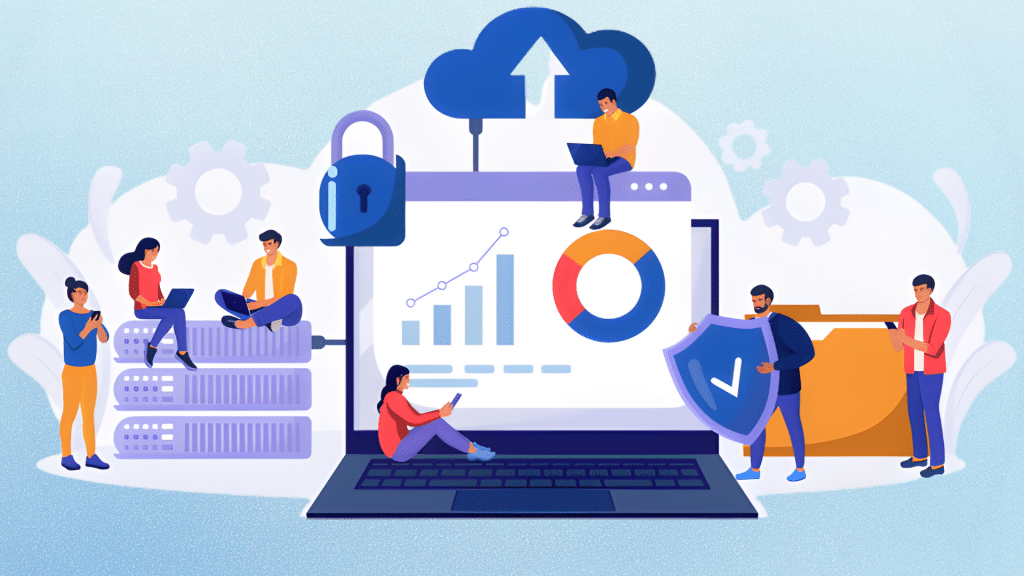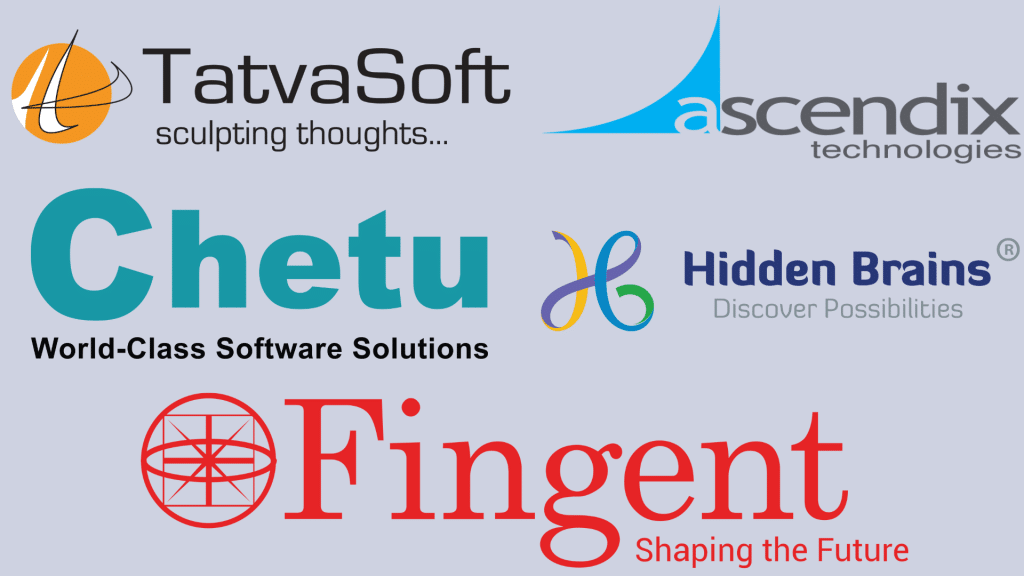Are you struggling to stay connected with your team while working remotely or managing hybrid schedules? Remote work has become the norm for millions of people, but it brings unique challenges that traditional office setups never faced.
Communication gaps, missed deadlines, and feeling isolated can make remote work frustrating instead of freeing. You need the right digital tools to bridge the distance between team members and keep projects moving smoothly.
I’ll show you practical collaboration tools that solve real remote work problems without overwhelming your daily routine.
These tools convert scattered, remote teams into cohesive units that work together. The right tools make remote work feel effortless.
Why Remote Teams Need Collaboration Tools Today
Remote work is growing rapidly, with millions of people working from home or in hybrid setups. This new style of work has many benefits, but also some big challenges.
Without seeing each other in person, teams often face communication gaps. These gaps can make it hard to share ideas or get quick answers.
Another challenge is keeping track of tasks and knowing who is responsible for what, especially when people work in different locations.
Real-time teamwork can also be difficult when team members are in different time zones. Collaboration tools help solve these problems by offering messaging, video calls, file sharing, and project tracking all in one place.
Using several tools that fit a team’s needs makes work flow smoothly and keeps the team connected and productive.
Collaboration Tools and What They Solve
I’ve organized collaboration tools into eight main categories that address different workplace communication and productivity challenges. Each category solves specific problems that remote and hybrid teams face when trying to work together effectively.
NOTE: These prices are estimated and may vary based on current promotions, features, and subscription plans offered by providers.
Team Communication and Instant Messaging Tools
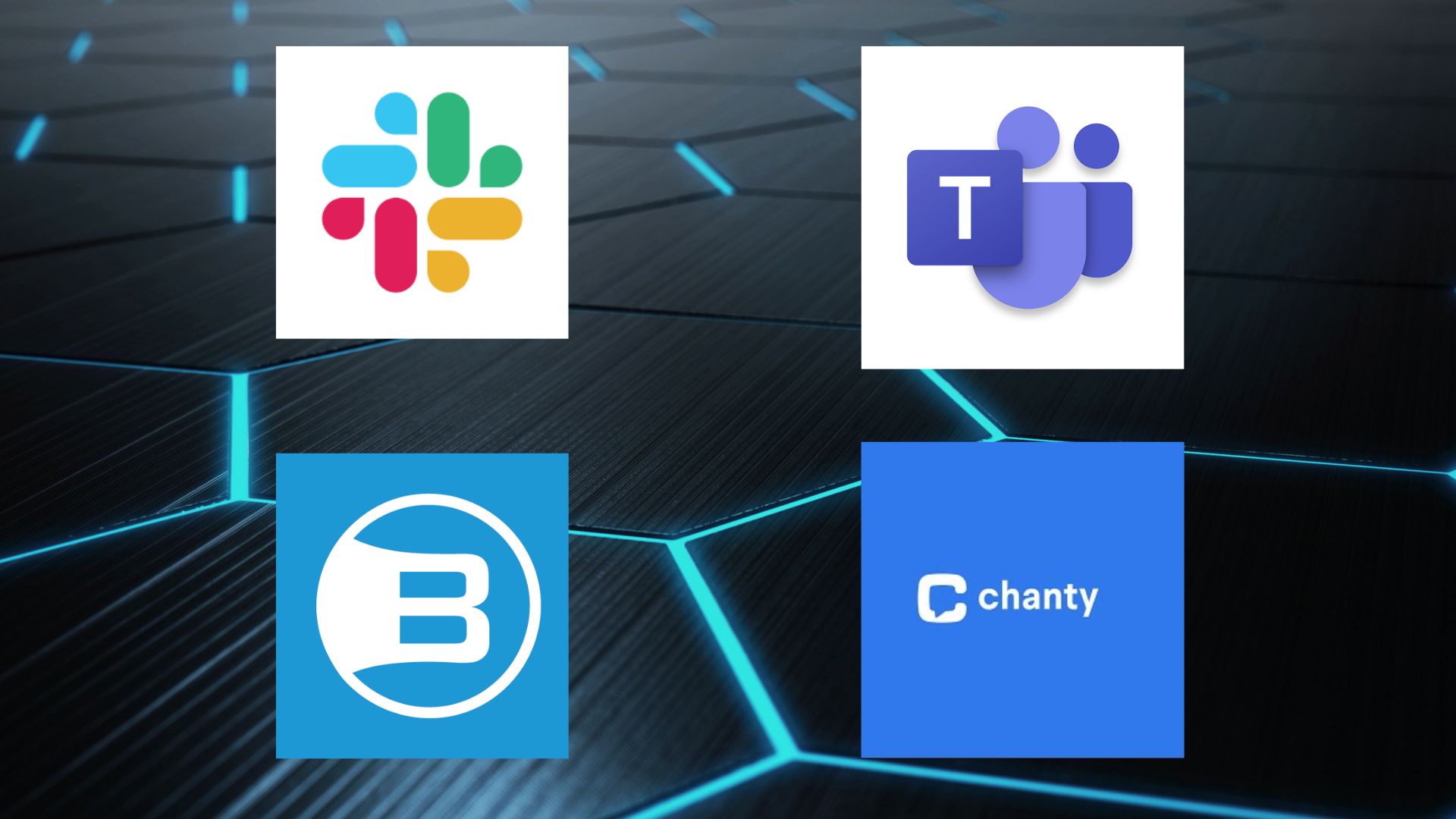
These tools replace scattered email chains and improve real-time communication between team members. They organize conversations into channels and threads while supporting file sharing and app integrations:
1. Slack
Slack is a messaging platform for teams offering channels, direct messages, file sharing, and app integrations to streamline communication.
It supports real-time messaging and keeps conversations organized for better teamwork. Users can share files easily and integrate many apps like Google Drive and Trello into their chats.
- Pros: Slack helps teams stay connected with organized chats, easy file sharing, and many app integrations that boost everyday work.
- Cons: It can become noisy and distracting with too many messages and notifications at times.
- Price: Offers a free plan with limited features; paid plans start at $6.67/user/month.
2. Microsoft Teams
Microsoft Teams brings together chat, video meetings, file storage, and app integration all in one platform.
It allows chat messages, group calls, and shared calendars, integrating tightly with Microsoft 365 apps. Teams supports real-time collaboration with file co-editing and meeting scheduling.
- Pros: Teams is great for organizations already using Microsoft 365, offering integration and strong collaboration tools.
- Cons: New users may find the interface complex and feature-heavy to navigate.
- Price: Included with Microsoft 365 subscriptions; free version available with limited features.
3. Brosix
Brosix is a secure messaging platform with text chat, voice and video calls, file transfers, screen sharing, and a virtual whiteboard.
It creates a private team network controlling user permissions and chat history. It supports mobile and desktop apps for communication anywhere.
- Pros: Brosix offers encrypted communication and full control over team messaging features with easy setup.
- Cons: It may lack the wide third-party app integrations found in larger platforms.
- Price: Plans start at $4/user/month with a free trial available.
4. Chanty
Chanty is a team chat app with messaging, voice and video calls, task management, and file sharing.
It organizes conversations into threads and allows task assignments directly from chats. Chanty supports AI-powered search to find information fast.
- Pros: Chanty combines chat with simple task management plus AI tools to keep things organized and easy.
- Cons: It may lack some advanced project management features compared to specialized tools.
- Price: Free plan available; paid plans start at $3/user/month.
Video Conferencing Tools
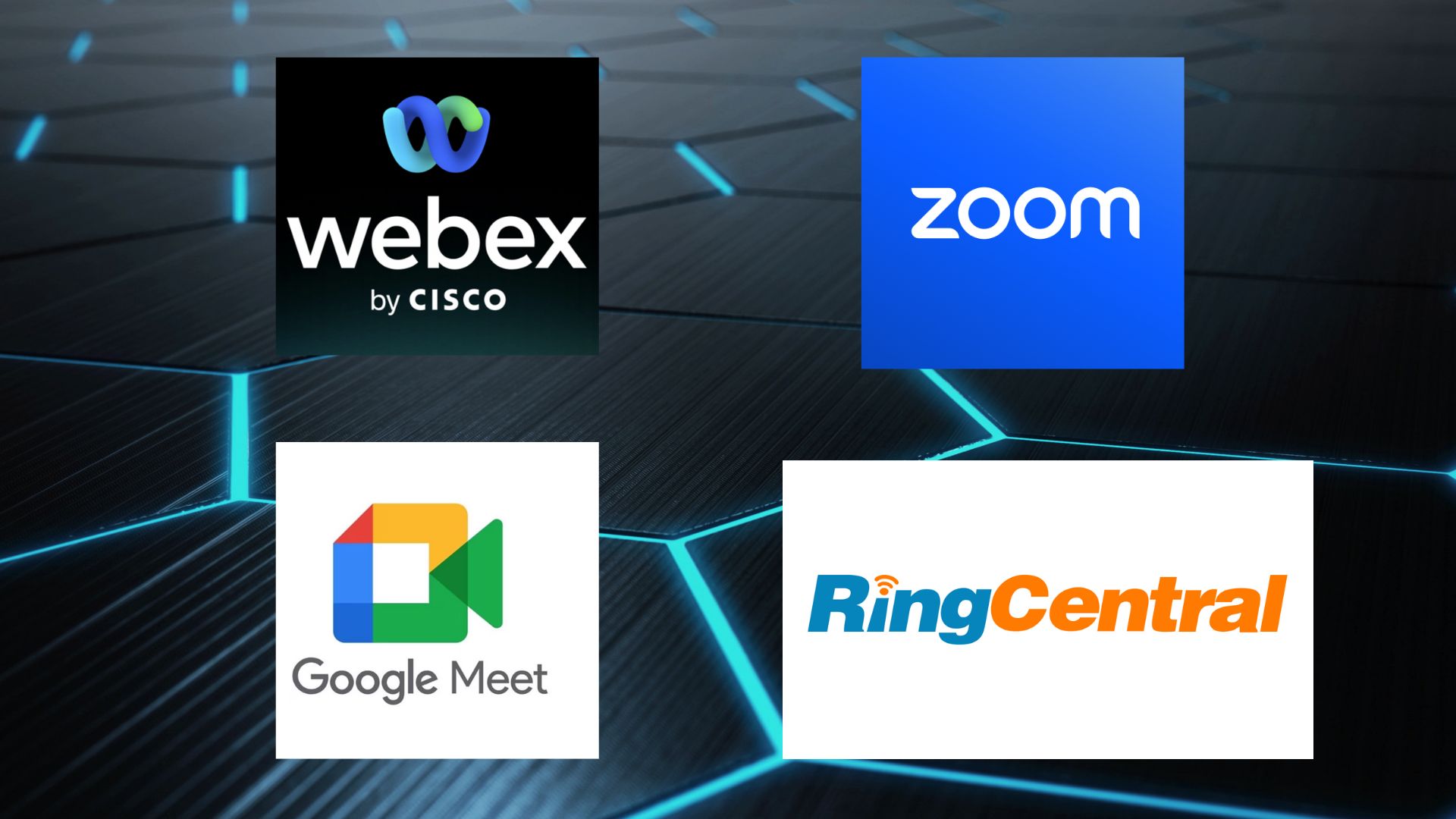
Video conferencing platforms enable face-to-face meetings when teams work from different locations. They support screen sharing, recording, and breakout rooms for effective remote collaboration:
5. Zoom
Zoom offers HD video and audio meetings with features like screen sharing, virtual backgrounds, chat, and recording.
It includes breakout rooms to split meetings into smaller groups. Zoom supports up to 300 participants and can host webinars with up to 10,000 viewers.
It works on desktops, mobile devices, and browsers. Users get encrypted calls, meeting scheduling, and co-annotation on shared screens.
- Pros: Zoom offers clear video, easy meeting setup, and tools like breakout rooms and screen sharing for better teamwork.
- Cons: Sometimes calls can lag, and the free plan limits meeting length to 40 minutes.
- Price: Free plan with time limit; paid plans start at $14.99/month per host.
6. Google Meet
Google Meet lets users hold video meetings with up to 100 participants. It integrates with Google Workspace apps like Calendar and Gmail.
The platform supports live captioning, screen sharing, and chat during meetings. Meetings are encrypted, and users can join via browser or mobile apps without extra software. It also supports scheduling and recording meetings for later review.
- Pros: Google Meet connects easily with Google tools and has straightforward video and chat features.
- Cons: It lacks some advanced meeting controls found in dedicated platforms.
- Price: Free for personal accounts; paid Google Workspace plans start at $6 per user/month.
7. Cisco WebEx
Cisco WebEx offers video meetings with HD video, screen sharing, and real-time messaging. It includes AI-powered noise removal and meeting transcription.
WebEx supports breakout sessions and polls, with options to record meetings and schedule through the app. It works across devices and offers strong security with encryption and compliance features.
- Pros: WebEx shines in security, transcription, and features supporting larger, professional meetings.
- Cons: The interface can be complex for first-time users.
- Price: Free basic plan; paid plans start at $14.95 per host/month.
8. RingCentral Video
RingCentral Video enables video and audio conferencing with screen sharing and meeting recording. It integrates with business tools like Microsoft 365 and Google Workspace.
The platform offers chat, meeting scheduling, and whiteboard features during calls. It supports HD video for up to 200 participants and works on all major devices.
- Pros: RingCentral Video fits well with other business apps and supports large team meetings.
- Cons: Some users report occasional connection issues during calls.
- Price: Plans start at $19.99 per user/month with a free trial available.
Project Management and Task Tracking Tools
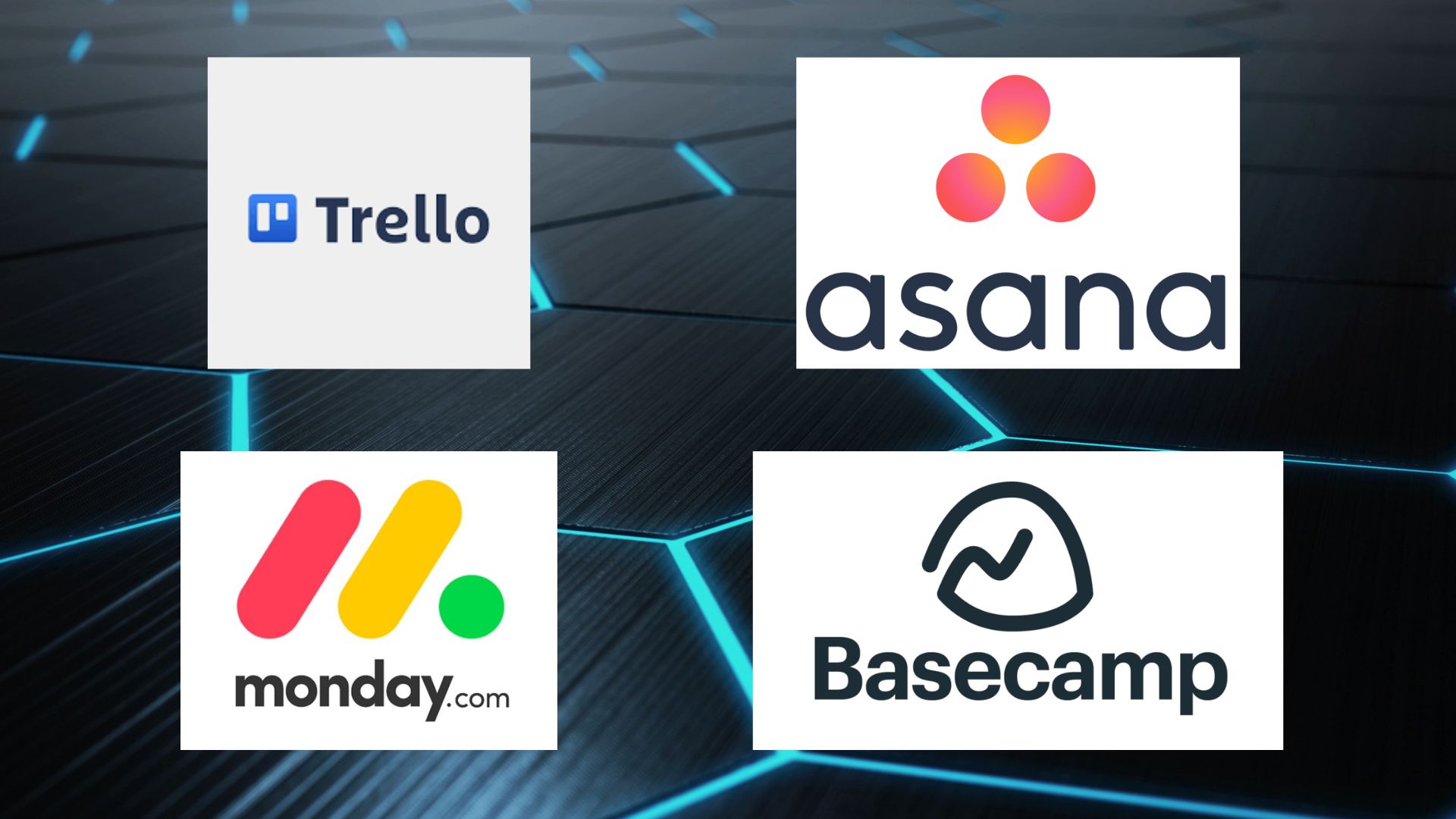
Project management tools help teams organize work, assign tasks, and track progress toward deadlines. They provide visual workflows and reporting features to keep projects on schedule:
9. Trello
Trello is a simple project management tool that uses boards, lists, and cards to organize tasks. Users can move cards through stages such as “To Do,” “In Progress,” and “Done.”
It supports task assignments, due dates, labels, and file attachments. Teams can comment on cards and tag members for updates. Trello also offers Power-Ups to add extra features like calendars or reports.
- Pros: Trello keeps task tracking easy and visual, perfect for small teams needing straightforward project organization.
- Cons: It may lack advanced features and automation for bigger projects or complex workflows.
- Price: Free plan available; paid plans start at $5 per user/month.
10. Asana
Asana helps teams plan, track, and manage work with multiple views like lists, boards, and timelines. It allows task assignments, due dates, and dependencies to show which tasks rely on others.
Asana supports custom fields, file attachments, and integrates with other tools like Microsoft Teams. It gives notifications and progress tracking to keep work on schedule.
- Pros: Asana suits teams managing complex projects with task dependencies and multiple views.
- Cons: Some premium features, like time tracking, are only in paid plans.
- Price: Free plan available; paid plans start at $10.99 per user/month.
11. Monday.com
Monday.com offers a flexible platform to build custom workflows with boards, columns, and task views. It supports task assignment, progress tracking, automation, and integrations with many apps.
Teams can visualize work in Kanban, calendar, or timeline views. Monday.com also includes collaboration tools like comments and file sharing.
- Pros: Monday.com is great for teams needing customization and automation in workflows.
- Cons: Some features, like time tracking, require higher-tier plans.
- Price: Plans start at $12 per user/month with a 14-day free trial.
12. Basecamp
Basecamp combines task tracking with team communication, such as message boards, group chat, and file storage.
Tasks are tracked using to-do lists, and it offers shared calendars and automatic check-ins to see progress. Basecamp aims to simplify team collaboration with a single platform for tasks and discussions.
- Pros: Basecamp works well for teams focused on communication and simple project tracking.
- Cons: It lacks some advanced project management features and reports.
- Price: Flat rate at $99/month for unlimited users.
Cloud Storage and File Sharing Tools
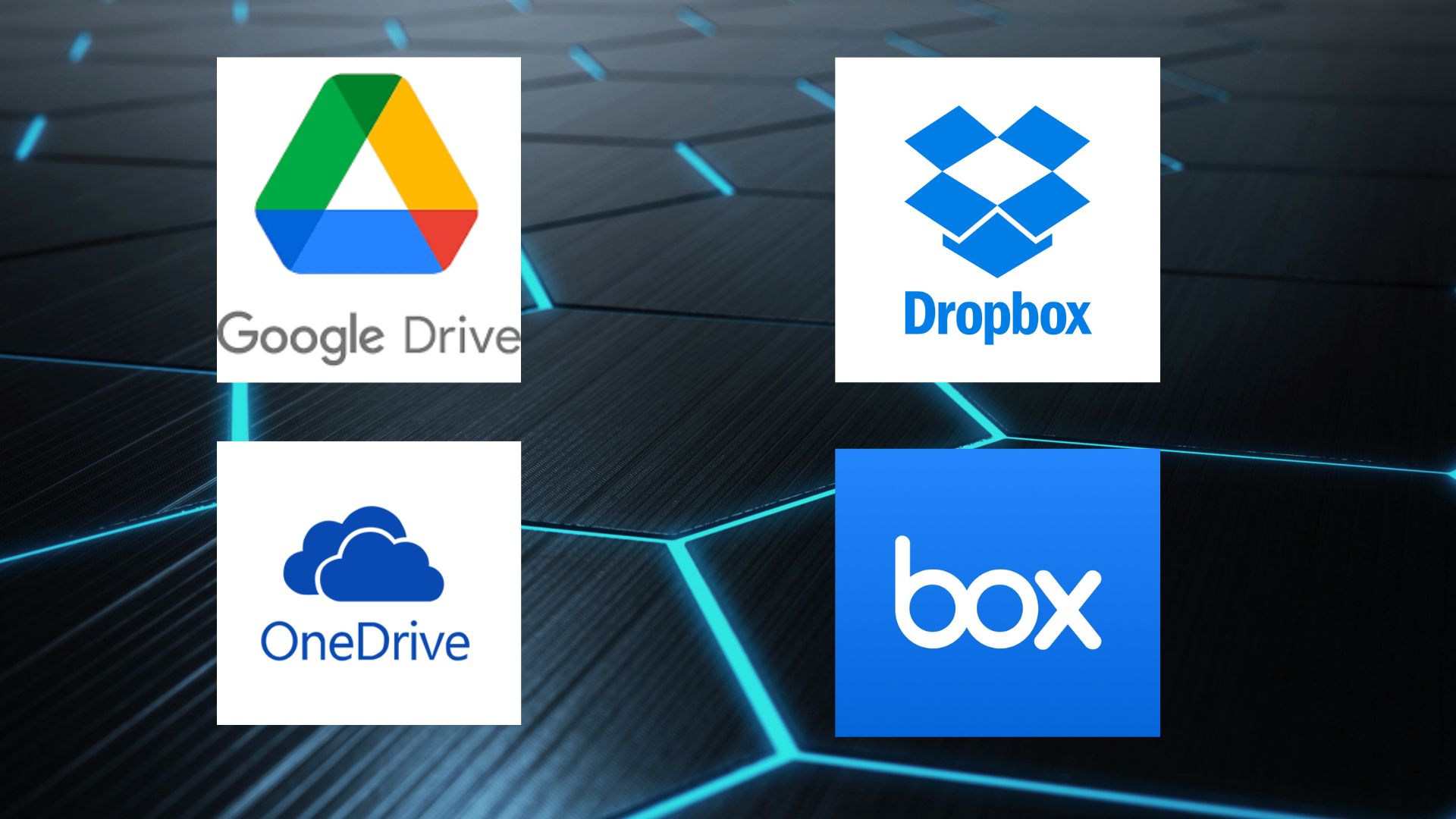
Cloud storage solutions allow teams to access, share, and collaborate on files from anywhere. They provide version control and real-time editing capabilities for flawless document collaboration:
13. Google Drive
Google Drive offers cloud storage with file sharing, real-time collaboration on Docs, Sheets, and Slides. It supports file backups, offline access, and version history.
Users can organize files in folders and search using keywords or content inside files. Drive works across devices and integrates with Google Workspace apps.
- Pros: Google Drive supports easy sharing, multiple file types, and quick collaboration with Google apps.
- Cons: It lacks options for link password protection or expiration dates for shared files.
- Price: Free 15GB storage; paid plans start at $1.99/month for 100GB.
14. Dropbox
Dropbox provides cloud storage focused on file syncing, sharing, and collaboration with Dropbox Paper for notes. It supports file versioning, offline access, and file recovery.
Users can create shared folders and generate links with passwords and expiry dates. Dropbox integrates with Microsoft 365 and Google Workspace.
- Pros: Dropbox allows secure sharing with passwords and link expirations, plus fast syncing technology.
- Cons: The Free plan offers only 2GB of storage, and some features require paid plans.
- Price: Free 2GB storage; paid plans start at $11.99/month for 2TB.
15. OneDrive
OneDrive offers cloud storage that integrates closely with Microsoft 365 apps. It features file syncing, sharing with permissions, offline access, and file version history.
OneDrive supports large file uploads, selective sync, and automatic photo backup on mobile. It works across devices with strong security features.
- Pros: OneDrive integrates well with Microsoft apps and supports password-protected, expiring sharing links.
- Cons: Storage under the free plan is limited to 5GB only.
- Price: Free 5GB storage; paid plans start at $1.99/month for 100GB.
16. Box
Box focuses on business file storage with strong security features like encryption and access controls.
It offers file sharing with advanced permissions, version history, and collaboration tools, including Box Notes. The platform supports workflow automation and integrates with many productivity apps.
- Pros: Box is ideal for businesses needing strong security and detailed file access control.
- Cons: It may be more complex than basic cloud storage options for casual users.
- Price: Free 10GB storage; paid plans start at $10/user/month.
Online Whiteboards and Brainstorming Tools
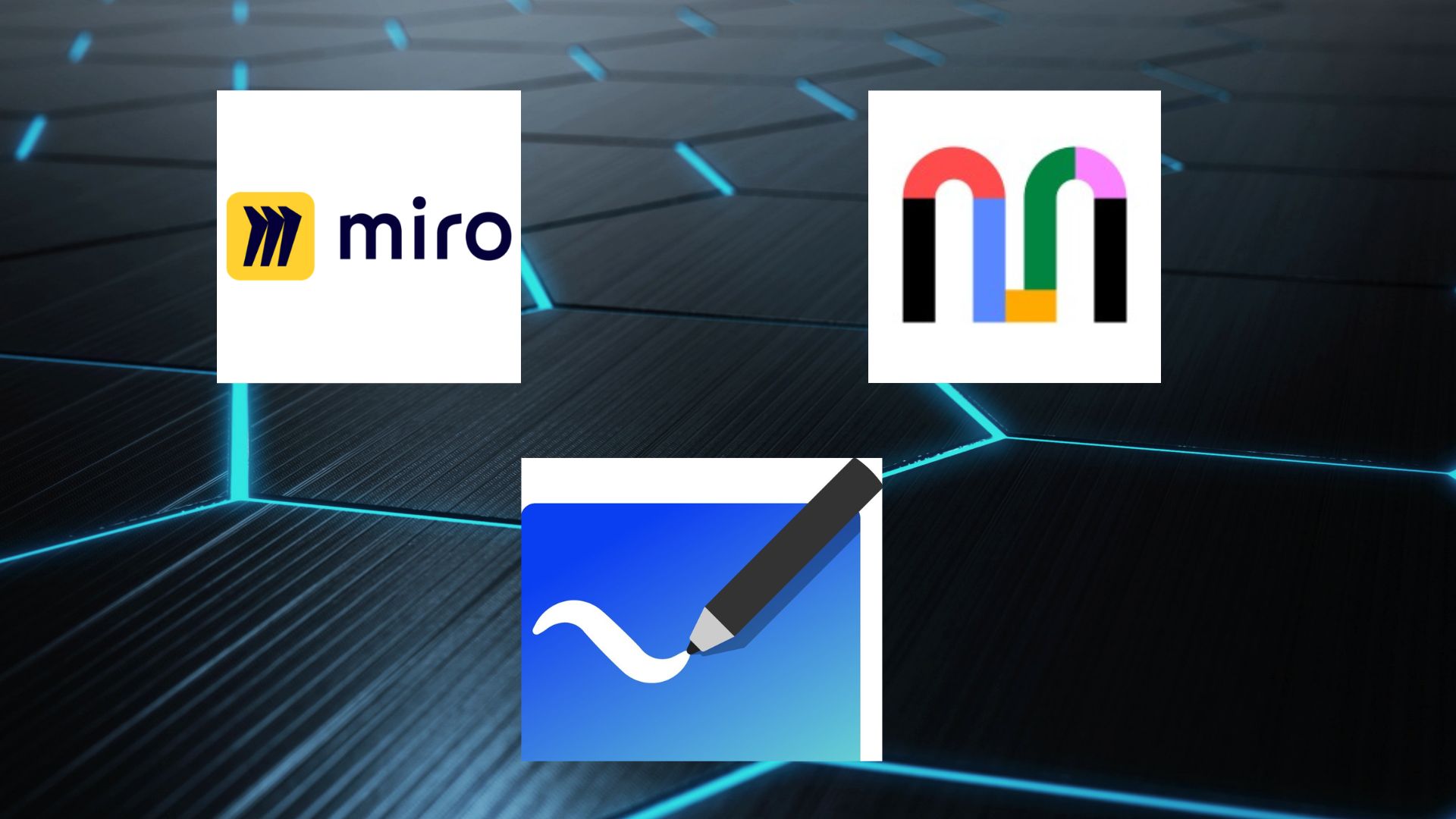
Digital whiteboards create virtual spaces for teams to brainstorm ideas and visualize concepts together. They offer templates, sticky notes, and drawing tools for creative collaboration sessions:
17. Miro
Miro is an online whiteboard for teams to brainstorm, draw, and plan in real time. It offers an infinite canvas where users add sticky notes, shapes, text, images, and diagrams.
You can connect objects with lines, use premade templates, and vote or comment on ideas. It supports live collaboration, presentations, and exporting boards as PDFs or images.
- Pros: Miro helps teams work visually with tools for drawing, mapping, and sharing ideas quickly.
- Cons: Its many features can overwhelm new users at first.
- Price: Free plan available; paid plans start at $8 per user/month.
18. MURAL
MURAL provides a digital workspace with sticky notes, drawing tools, and templates to brainstorm and organize ideas. It supports voting, comments, timers, and real-time collaboration.
Teams can map customer experience, create mind maps, and visualize processes. MURAL integrates with productivity tools and offers presentation mode and export options.
- Pros: MURAL makes brainstorming interactive with timers, voting, and templates to structure work.
- Cons: Some features require training to use effectively.
- Price: Free trial available; paid plans start at $12 per user/month.
19. Microsoft Whiteboard
Microsoft Whiteboard is a freeform digital canvas that integrates well with Microsoft 365. It offers drawing tools, sticky notes, text, and templates.
Users can collaborate in real time, adding ideas and drawings from different devices. It also supports shape recognition and ink-to-shape conversion for neat diagrams.
- Pros: Microsoft Whiteboard fits nicely into Microsoft 365 workflows for easy team collaboration.
- Cons: Lacks some advanced features compared to other whiteboards.
- Price: Free with a Microsoft 365 account.
Wiki and Knowledge Management Tools
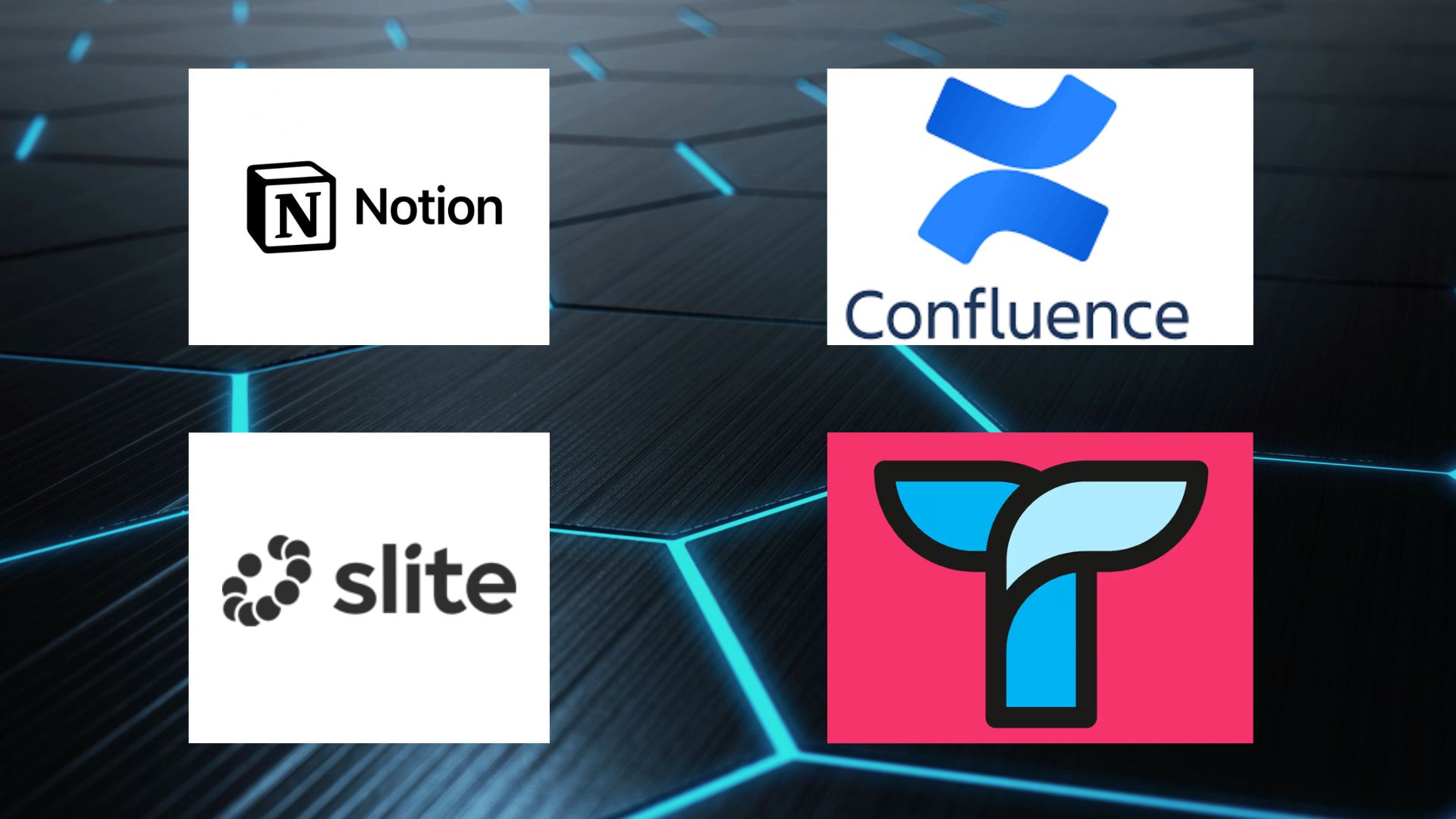
Knowledge management platforms help teams document processes, store information, and share institutional knowledge. They create searchable databases that preserve important information and reduce knowledge silos:
20. Notion
Notion is a workspace where teams can write, plan, and store information together. It offers rich-text editing, databases, task management, and templates.
Users can create pages with text, images, checklists, tables, and calendars. It supports real-time collaboration and linking between pages for easy navigation.
- Pros: Notion helps teams organize information, tasks, and notes all in one place with flexible layouts.
- Cons: It may have a learning curve for some users to master all features.
- Price: Free personal use; paid plans start at $8 per user/month.
21. Confluence
Confluence provides a team workspace to create, share, and collaborate on documents. It offers page and blog creation, rich editing, templates, and version control.
Users can organize content with spaces and labels and comment inline. It integrates well with Jira and other Atlassian tools.
- Pros: Confluence manages project and product documentation with strong version control and integrations.
- Cons: Navigation and setup can feel complex for new users.
- Price: Free plan available; paid plans start at $5 per user/month.
22. Slite
Slite is a simple knowledge base tool designed for team collaboration. It offers document creation with rich text, notes, and templates.
Teams can organize content in channels and folders. It supports real-time editing, comments, and version history to track changes.
- Pros: Slite keeps team knowledge and notes organized and easy to find and edit in real time.
- Cons: It primarily focuses on document sharing and lacks advanced project management tools.
- Price: Free plan available; paid plans start at $6.67 per user/month.
23. Tettra
Tettra is a knowledge management tool that helps teams store, organize, and share information. It offers a Q&A system, AI-powered content suggestions, content verification, and tagging.
Teams can create articles, assign ownership, and track version history. Tettra integrates with Slack and other apps for easy access.
- Pros: Tettra makes knowledge easy to find with AI help and keeps content accurate and up to date.
- Cons: It is tailored more for internal company knowledge than public-facing documentation.
- Price: Paid plans start at $8 per user/month with a free trial available.
Shared Calendars and Scheduling Tools
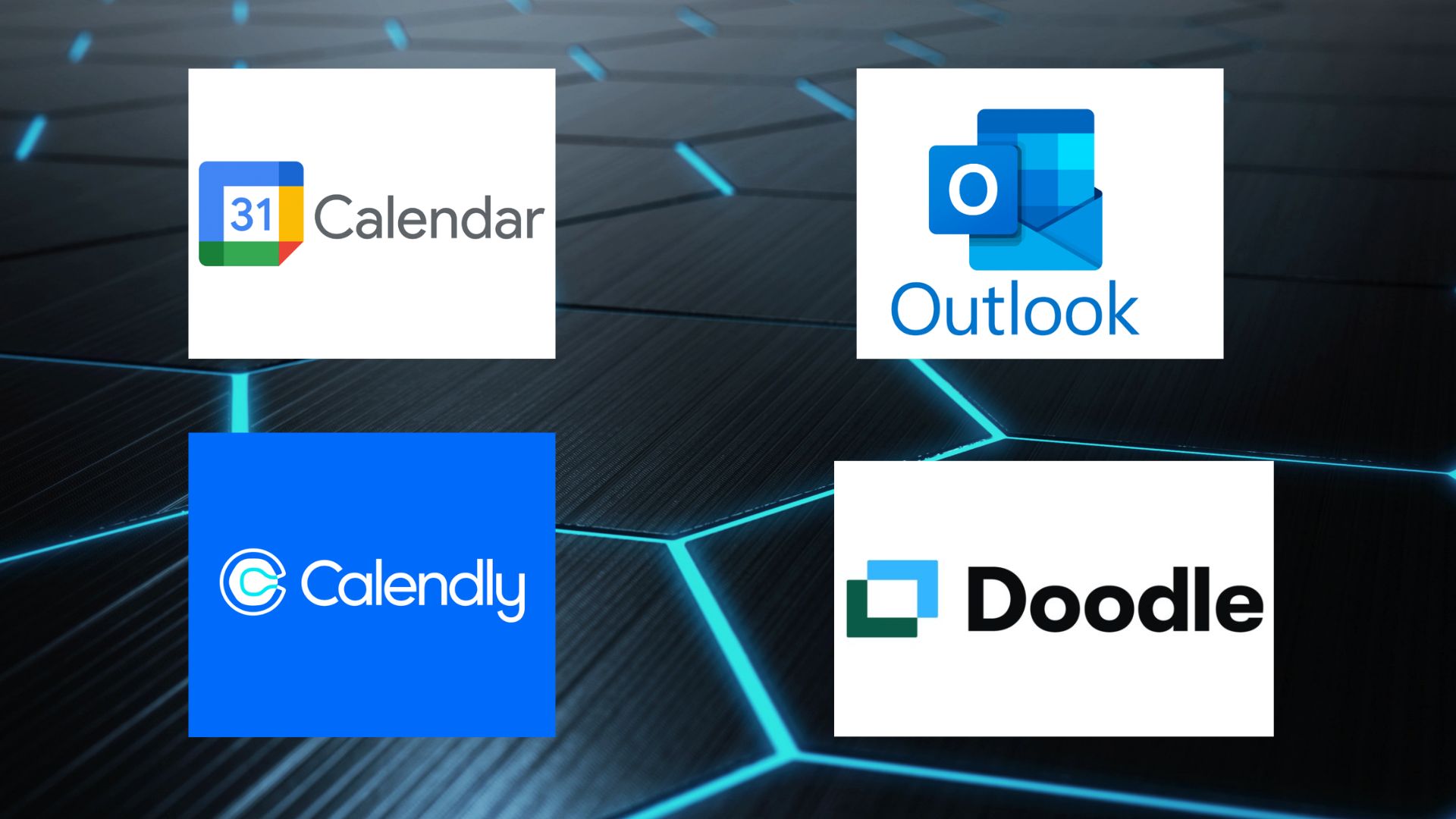
Calendar and scheduling tools coordinate meetings and events across different time zones and availability. They automate booking processes and send reminders to reduce scheduling conflicts:
24. Google Calendar
Google Calendar lets users create events, set reminders, and share calendars. It supports invitations, RSVPs, and viewing others’ schedules. Users add conferencing links and event notifications. It integrates well with Gmail and Google apps for easy scheduling.
- Pros: Google Calendar helps teams organize meetings with easy sharing and smart notifications to avoid conflicts.
- Cons: It can be hard to manage multiple calendars in one view.
- Price: Free with a Google account; paid plans come with Google Workspace.
25. Microsoft Outlook Calendar
Outlook Calendar offers event creation, reminders, and calendar sharing. It integrates tightly with email, contacts, and Teams. Users can create recurring events and manage room bookings. It supports multiple calendar views and permission settings.
- Pros: Outlook Calendar works well with Microsoft 365 apps and detailed meeting management.
- Cons: Some features are tricky for new users and need Microsoft 365 licenses.
- Price: Included with Microsoft 365; limited free version available.
26. Calendly
Calendly automates scheduling by syncing multiple calendars to avoid double bookings. Invitees pick available times via shared links. Calendly sends automatic reminders, integrates with video tools, and allows custom booking pages and meeting buffers.
- Pros: Calendly ends back-and-forth emails and simplifies scheduling with automation and calendar sync.
- Cons: Some advanced features are in paid plans only.
- Price: Free basic plan; paid plans start at $8 per user/month.
27. Doodle
Doodle helps groups find meeting times by letting participants vote on options. It finds the best times across calendars and supports reminders and custom booking pages. Ideal for one-off or recurring group meetings.
- Pros: Doodle helps groups quickly find meeting times that work for everyone.
- Cons: Free plan limits features and shows ads.
- Price: Free plan available; paid plans start at $6.95 per user/month.
Enterprise Social Networks (ESN)

Enterprise social networks create internal communication platforms that foster company culture and engagement. They combine social media features with business tools for organization-wide collaboration:
28. Workplace from Meta
Workplace from Meta offers profiles, news feeds, groups, and chat similar to Facebook but for businesses. It supports video calls, live streaming, and file sharing. Teams can create project groups and share updates, organize events, and hold Q&A sessions.
It has AI sorting for relevant posts and multi-language auto-translate. Workplace integrates with other tools and includes an admin panel for insights and permissions.
- Pros: Workplace uses familiar social features that make team communication and collaboration easy and engaging.
- Cons: It may require admin management for smooth group controls and content moderation.
- Price: Paid plans start at $3 per user/month with a free trial.
29. Yammer (Microsoft)
Yammer is a social network for enterprises that offers groups, conversations, file sharing, and announcements. It integrates with Microsoft 365 apps, such as Teams and SharePoint.
Users can create communities for departments or projects, follow topics, and post updates on a news feed. Yammer supports polling, live events, and analytics for engagement.
- Pros: Yammer fosters open communication and knowledge sharing across large organizations.
- Cons: It may feel separate from day-to-day work if not integrated actively with Teams.
- Price: Included in Microsoft 365 subscriptions.
30. Jive
Jive offers a digital workplace platform with social networking, file sharing, and team collaboration. It includes activity streams, groups, blogs, polls, and document management.
Jive supports integration with popular business tools and custom workflows. It focuses on creating a connected culture and improving employee engagement through social features.
- Pros: Jive combines social features with content management for comprehensive employee collaboration.
- Cons: It may require training for effective use due to its many features.
- Price: Pricing available on request.
How to Choose the Right Collaboration Tools for Your Team
Start by identifying what communication and workflow problems your team actually faces daily. Look at the tools you already use and see where gaps or overlaps exist.
Too many tools create confusion and waste time switching between different platforms constantly.
Choose tools that work well together rather than creating separate islands of information. Your project management tool should connect with your messaging app and file storage system. This integration saves time and reduces frustration.
Consider your budget carefully, including costs for training and setup beyond monthly subscription fees.
Pick tools that can grow with your team size and changing needs. Free versions often work fine for small teams starting out.
Tips for Maximizing Collaboration Tool Effectiveness
Getting the most from your collaboration tools requires more than just signing up and hoping for the best. These strategies help teams use their tools effectively and avoid common pitfalls that reduce productivity:
- Provide proper training sessions when introducing new tools so everyone knows how to use key features.
- Set clear guidelines about which tool to use for different types of communication and work.
- Schedule regular check-ins to gather feedback about what’s working and what needs improvement with your tools.
- Remove or replace tools that aren’t being used effectively to avoid clutter and confusion.
These practices take some effort up front but save time and frustration in the long run. Teams that invest in proper tool management see better collaboration and fewer communication breakdowns over time.
That’s a Wrap
You now have access to collaboration tools that can alter how your remote team works together daily. Remember that the best tool is the one your team actually uses consistently, not necessarily the fanciest option available.
Start with one or two tools that address your biggest pain points rather than trying everything at once. I encourage you to involve your team in choosing tools since they know what problems need solving most urgently.
Remote work becomes much easier when you have the right digital foundation supporting your team’s communication and productivity. Success comes through matching tools to your specific needs, not following what other companies do.
Drop a comment below sharing which collaboration tools have made the biggest difference in your remote work experience!