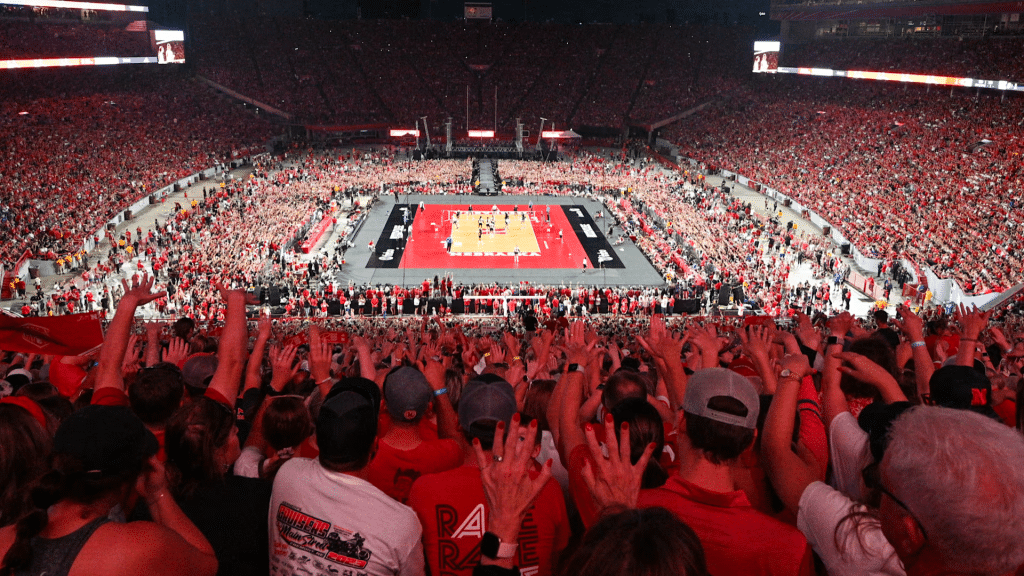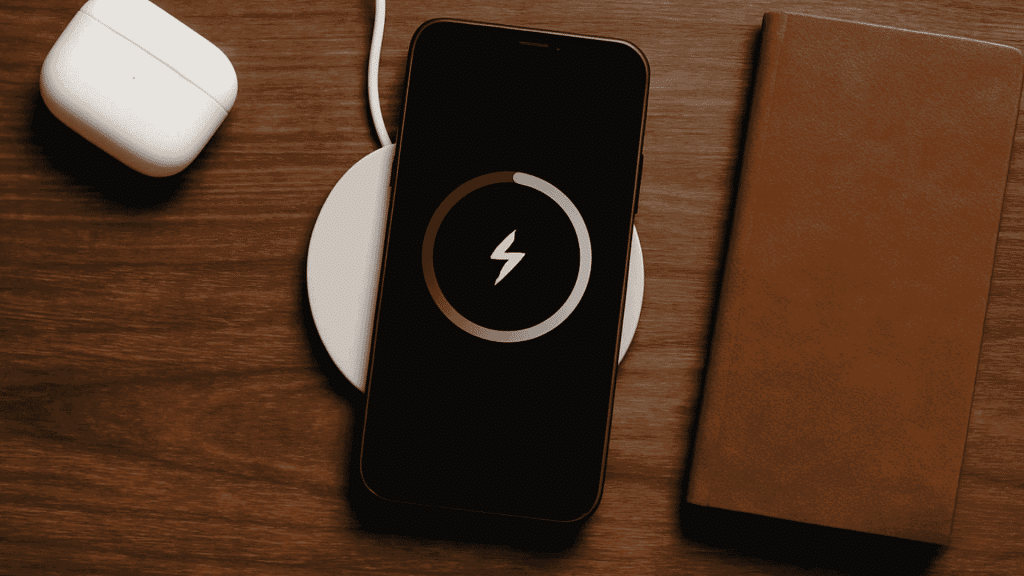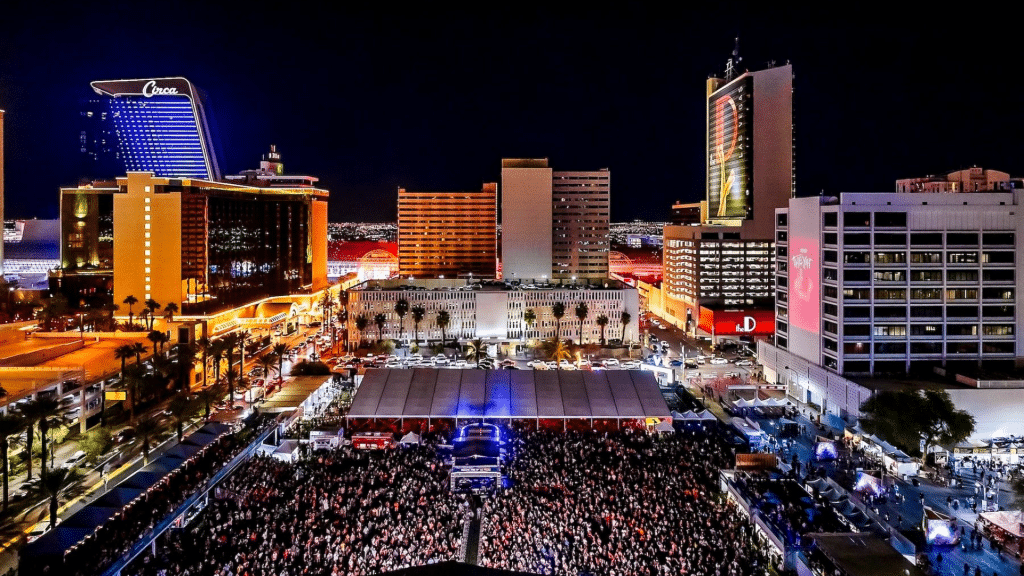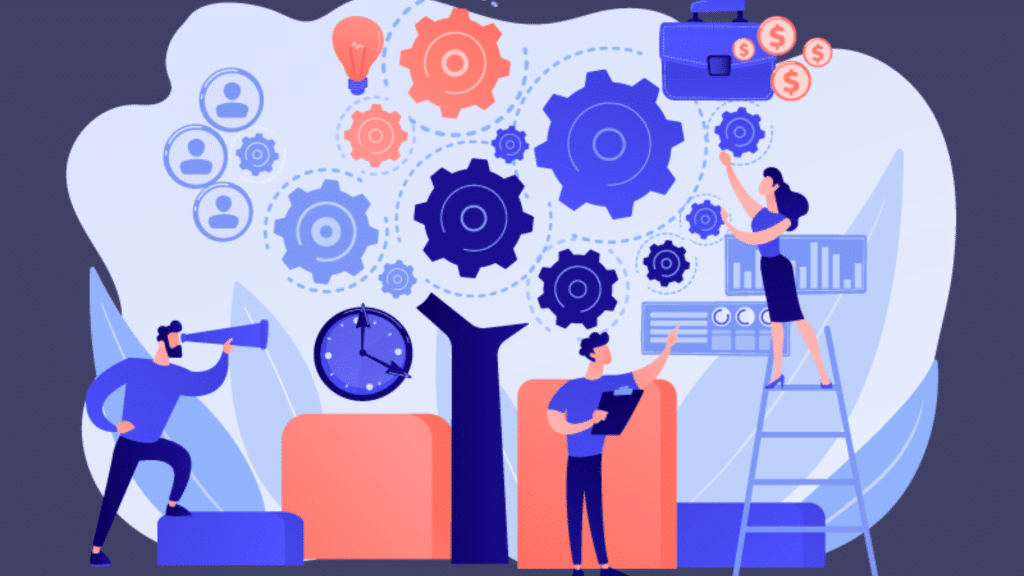Is your phone or computer running out of space at the worst times? Maybe you can’t install an update, save new files, or even take a photo when you need it most.
Running low on storage makes any device slow and unreliable, but you don’t have to delete your important files to fix it.
In this blog, I’ll share tips to free up storage without losing data. You’ll learn practical ways to clear space, keep your files safe, and establish habits that prevent clutter from returning.
Ready to get your device running smoothly again? Let’s get started.
Why Clearing Storage is Important
Your phone or computer fills up faster than you think. Photos, videos, app updates, downloads, and cached data quietly take over space in the background. When storage space is low, performance begins to suffer.
Devices slow down, apps crash more often, and even important updates may fail to install. In some cases, you might not be able to save new files or take pictures when you need them most.
Freeing up space without losing files helps your device run smoothly, keeps everything you need safe, and ensures your system stays reliable for daily use.
Tips to Free Up Storage Without Losing Data
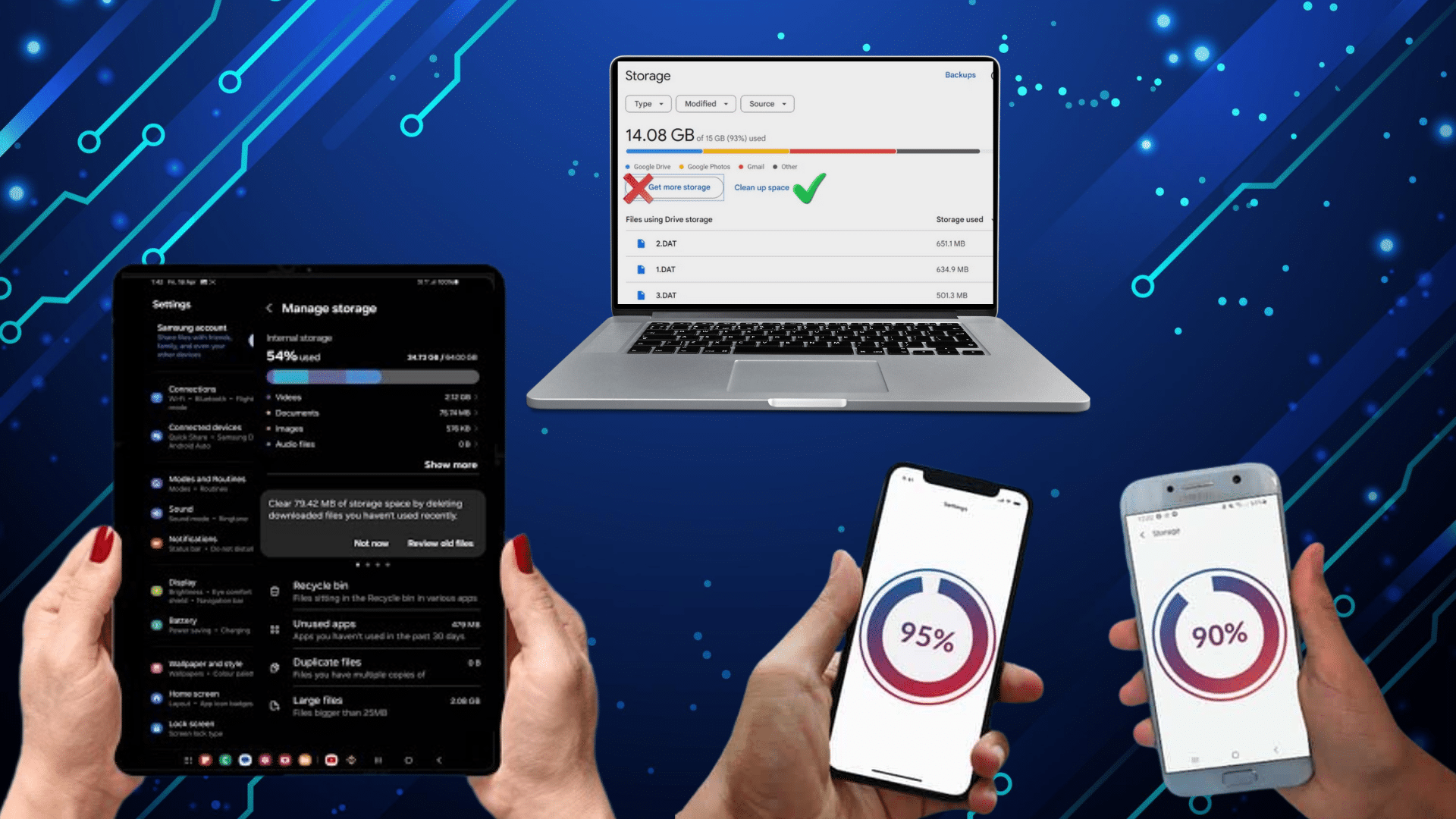
These practical methods help you clear space safely, protect your files, and keep your devices running smoothly every day.
1. Clear App Cache and Temporary Files
Apps build up cached data and temporary files over time. While cache helps load content faster, it often consumes valuable space. Clearing it won’t remove your personal files; only junk data apps don’t really need it.
On Android or iPhone, head into app settings and clear the cache. On computers, use tools like Disk Cleanup or system storage management.
Doing this regularly can free up hundreds of megabytes and improve overall speed without affecting your important information.
See Google’s official guide for Android. It explains how to clear the cache safely step by step.
2. Delete Old Downloads and Duplicate Files
Your downloads folder often hides forgotten files like tickets, PDFs, photos, and app installers. These pile up quickly and eat up storage. Open your downloads folder on your phone or computer and delete what you don’t need.
Use tools like Google Files or WinDirStat to spot duplicates that take up unnecessary space. Focus on files you haven’t opened in months.
By cleaning this area every few weeks, you’ll reclaim space while keeping your device more organized and easier to manage.
3. Uninstall or Offload Unused Apps
Many apps sit unused while taking up storage. On Android or Windows, uninstall apps you never open. On iPhone, use “Offload App,” which removes the app but saves its data for later reinstallation.
Check your app list and remove games, utilities, or services you haven’t touched in months. Not only does this free up gigabytes of space, but it also declutters your device, making it easier to steer. Keep only what you genuinely use daily or weekly.
4. Disable Bloatware and Rarely Used Features
Some devices come with pre-installed apps you don’t need. On Android, these are often system apps that can’t be fully removed but can be disabled. Disabling prevents them from taking up space with updates or storing background files.
On Windows, uninstall unnecessary built-in apps or turn off unused features.
By disabling or removing bloatware, you free up storage, reduce background processes, and make your device less cluttered. This simple step helps extend the life and performance of your storage.
Storage Myths You Should Ignore
Not everything you hear about saving space is true. Here are three common myths that cause confusion and even mistakes:
- Closing apps doesn’t free storage: it only clears memory (RAM), not your device’s actual storage.
- Clearing cache won’t delete personal files: it only removes temporary data that apps can rebuild later.
- Deleting system files can harm your device: never touch files you don’t recognize, as they may be critical.
5. Move Photos and Videos to the Cloud
Photos and videos are the biggest space hogs. Instead of deleting, move them to cloud storage like Google Photos, iCloud, or Dropbox. These services back up your media securely and let you access it anytime.
On iPhone, enable “Optimize Storage” so full-resolution versions stay in the cloud while smaller copies remain on your device.
Android has similar settings through Google Photos. This method keeps your memories safe, saves gigabytes of space, and gives you quick access whenever needed.
6. Use External Hard Drives or SD Cards
External drives and SD cards are excellent for storing large files without deleting them. For phones that support expandable memory, insert an SD card and move photos, videos, or apps.
On computers, an external hard drive or SSD can store backups, movies, or documents you don’t need daily. This solution is fast, safe, and affordable, and it helps extend your main device’s lifespan.
By shifting bulky data externally, you keep local storage available for more important tasks.
7. Stream Music and Video Instead of Downloading
Downloaded music, podcasts, and shows take up significant storage. Instead of saving everything, use streaming services like Spotify, Apple Music, or Netflix. These let you enjoy entertainment without keeping large files locally.
If you want offline access, download only what you need temporarily and remove it afterward. This habit prevents your storage from filling up with unnecessary media.
Streaming also ensures you always have the latest version of songs, albums, or shows without manually updating your collection.
8. Free Up Storage in Popular Apps
Messaging and social apps often save a lot of data without you noticing. WhatsApp, for example, keeps forwarded videos, memes, and large attachments that clog storage. Head into WhatsApp storage settings and review which chats use the most space.
Similarly, apps like Instagram, Facebook, and Telegram save cached images and videos. Clear those caches within app settings.
By managing these apps regularly, you’ll gain space without losing your essential conversations or account information, keeping things running smoothly.
WhatsApp also has a help page on storage management. It shows how to review and delete large files in chats.
9. Use Built-In Cleaning Tools
Most devices have built-in tools that help you manage space. Android users can rely on the Google Files app, which identifies unnecessary files. iPhone users can check Storage Manager under settings, which even recommends large apps to remove.
Windows offers Disk Cleanup, while Mac has Optimize Storage. These tools are free, safe, and already available on your device. Use them monthly to delete junk files, old updates, and temporary system clutter that builds up silently in the background.
Check Microsoft’s Disk Cleanup support page. It covers detailed steps for clearing temporary and unnecessary files on Windows
10. Compare Third-Party Storage Tools
Built-in tools are helpful, but sometimes you need more control. Third-party apps offer deeper cleanup and visualization features for different platforms:
| Tool | Platform | Best For | Safety | Cost |
|---|---|---|---|---|
| CCleaner | Windows, Android | Removing junk files | Safe if downloaded officially | Free/Paid |
| SD Maid | Android | Deep app cleanup | Safe | Paid |
| BleachBit | Windows, Linux | System junk + privacy cleanup | Safe | Free |
| WinDirStat | Windows | File size visualization | Safe | Free |
11. Prevent Storage Problems Before They Start
The easiest way to keep storage under control is by building smart habits.
Instead of waiting until your device warns you about low space, set up simple routines that prevent clutter from piling up in the first place. These small steps only take a few minutes but can save you from bigger cleanup sessions later.
Quick Preventive Checklist:
- Turn off auto-downloads in chat apps.
- Store photos and videos directly in cloud storage.
- Delete old downloads once a month.
- Move large media files to external drives.
- Run built-in cleaning tools monthly.
12. Protect Your Data Before Deleting
Before deleting files, always make sure your data is safe. Back up important documents, photos, and videos to cloud storage or an external drive first. Double-check what you’re removing to avoid accidental loss.
For sensitive items like tax files or personal records, create at least one extra backup copy. Protecting your data means you can clear storage confidently without worrying about losing something valuable.
Safe cleanup keeps your device running smoothly while keeping your files secure and accessible.
13. Separate Storage Tips for Android, iPhone, and PC/Mac
Each platform has unique tools and tricks. On Android, use Google Files, SD cards, and storage optimization settings. On iPhone, offload unused apps, enable iCloud backups, and use “Optimize Storage” for photos.
On Windows, try Disk Cleanup or move files to an external drive. Mac users can rely on Optimize Storage and third-party apps for larger tasks.
By applying device-specific solutions, you get better results and ensure your cleanup process matches the strengths of your operating system.
Common Mistakes to Avoid When Freeing Storage
It’s easy to make mistakes while clearing space. Watch out for these common errors so you don’t cause bigger problems:
- Deleting system files: Removing unknown files can break important functions and cause crashes.
- Skipping backups: Always back up before deleting large files or apps.
- Overusing cleaner apps: Some third-party apps are unsafe; rely on trusted tools or built-in features.
- Clearing everything at once: Don’t wipe all cache or downloads without reviewing what’s inside.
Conclusion
Freeing up storage doesn’t have to mean losing your important files. By using these tips, you can clean up space, improve performance, and keep your data safe.
Think of it as a routine that saves you stress later; a few simple steps now prevent bigger headaches in the future.
You’ve seen how to clear cache, remove clutter, use cloud storage, and avoid common mistakes. Now it’s your turn to put these ideas into action.
Start with one step today and build on it. And if you’d like even more helpful guides like this, check out my other blogs for easy tech tips.