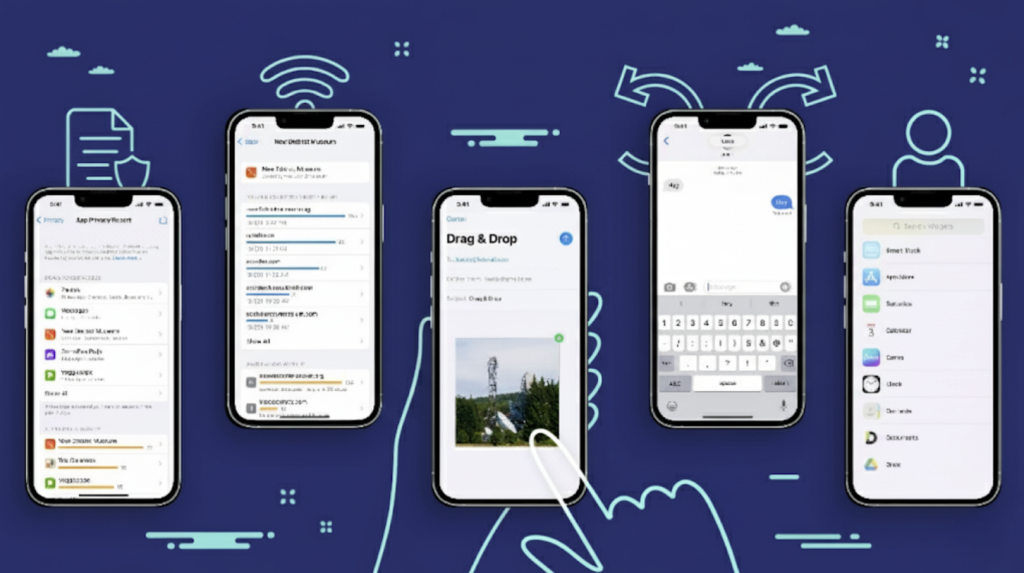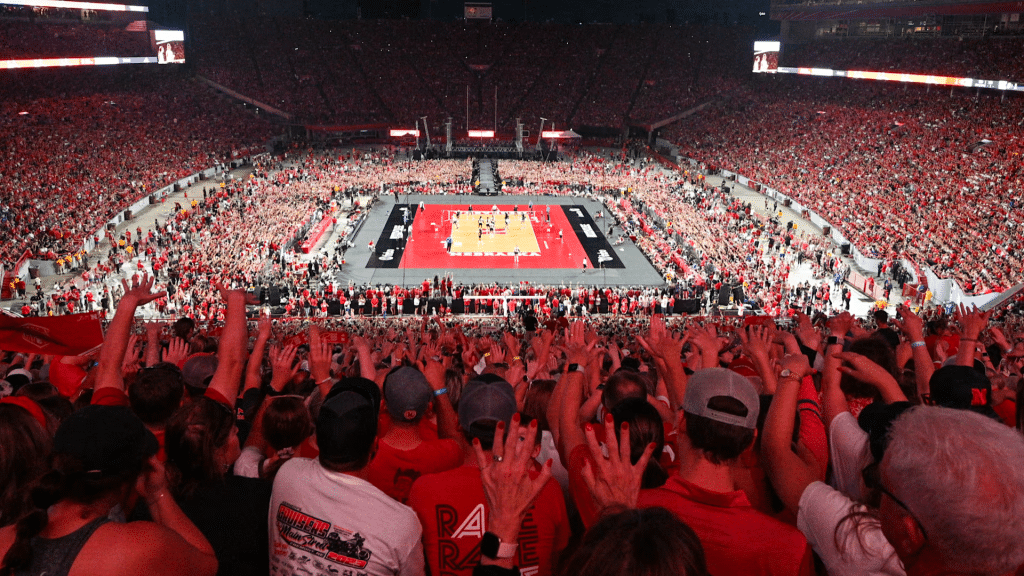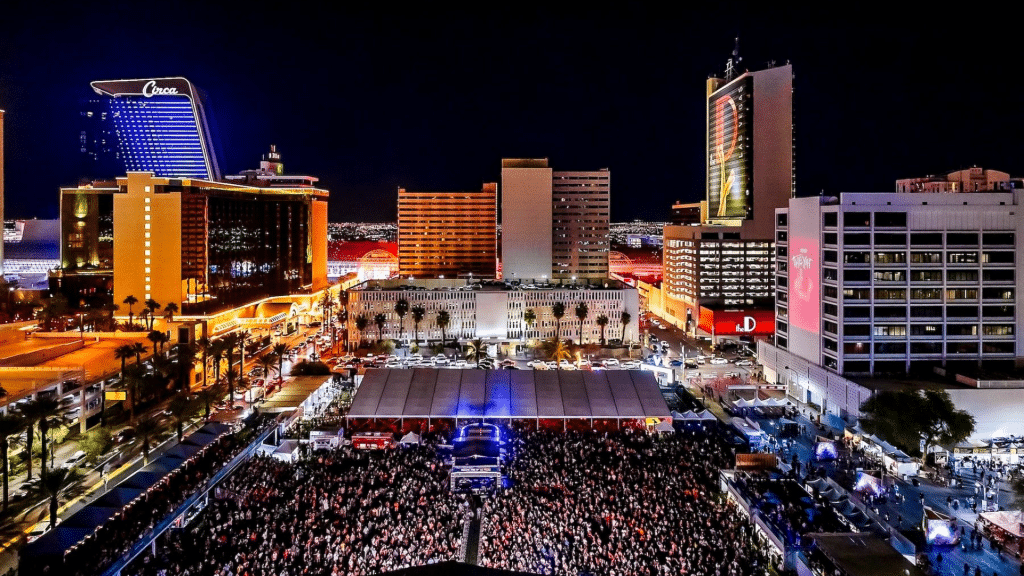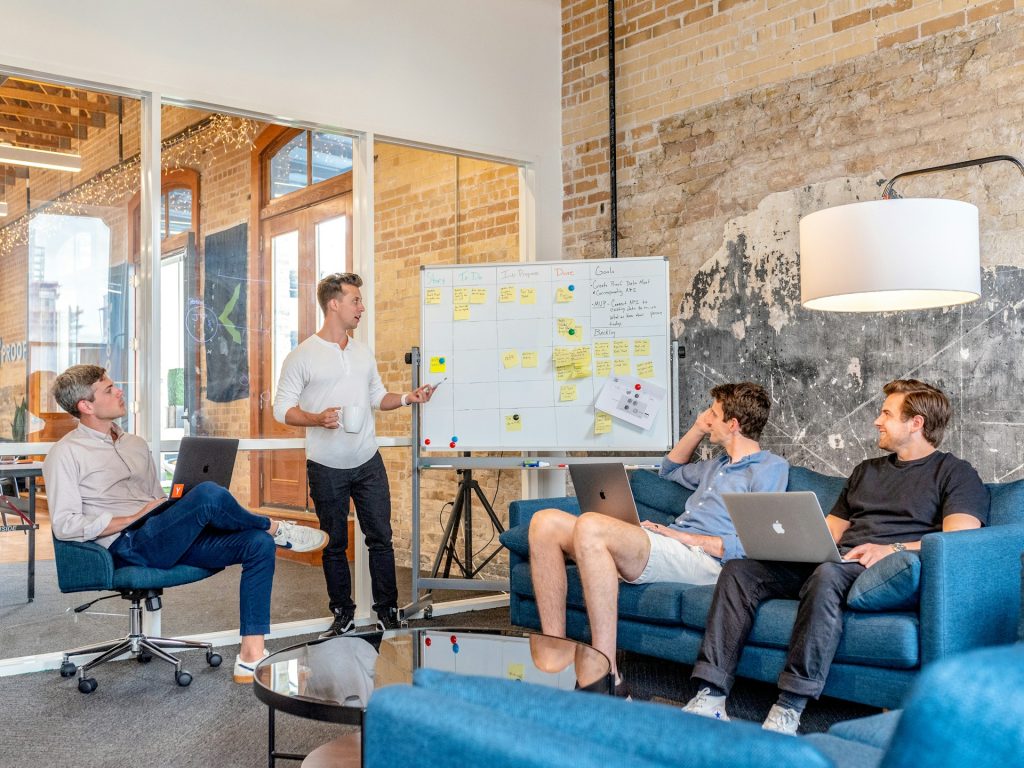Your smartphone is like an iceberg; what you see on the surface is just a tiny fraction of what’s actually there. I’ve been uncovering the hidden corners of both iPhone and Android devices.
I’m constantly amazed by the powerful features tucked away in settings menus and gesture combinations. Most people never notice these tools.
You’re probably a pro at the basics like texting, calling, and scrolling through social media. I guarantee there are dozens of time-saving shortcuts sitting right in your pocket.
Privacy protections and productivity boosters exist that you’ve never even heard of. These aren’t obscure developer tools or complex hacks. They’re legitimate features designed to make your life easier, your phone more secure, and daily tasks efficient.
Why Smartphones Have So Many Hidden Features?
Smartphone manufacturers constantly add new features through OS updates, but most users never find them. Apple and Google layer hundreds of tools across multiple system updates, creating a complex web of hidden capabilities.
These features stay buried for several reasons. Companies don’t heavily market every small addition. Many tools get tucked deep within settings menus. Features also vary between device models and carriers, making them inconsistent.
Learning these hidden tools pays off significantly. You’ll work faster with productivity shortcuts.
Your phone becomes more personalized to your needs. Security features protect your data better. Most importantly, you’ll finally use your device to its full potential.
20+ Hidden Smartphone Features Worth Trying
Most smartphone users barely scratch the surface of their device’s true capabilities.
Your phone contains dozens of powerful tools, shortcuts, and security features that can save time, boost productivity, and protect your privacy, if you know where to find them.
Hidden Features on iPhones (iOS)
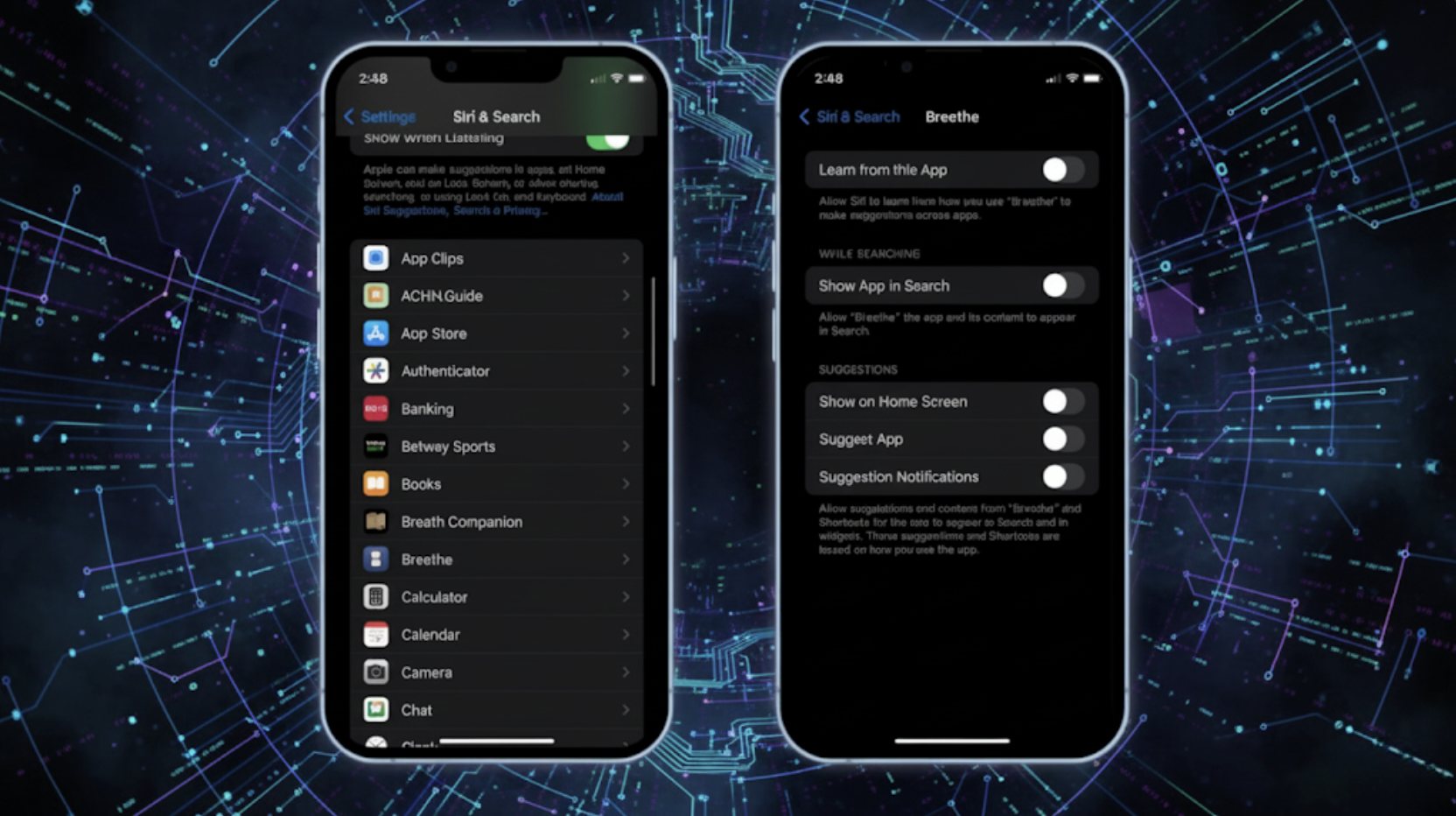
Apple packs dozens of powerful tools into iOS that most users never find. These features can change how you use your iPhone daily.
1. Back Tap Gestures
Double or triple-tap anywhere on your iPhone’s back panel to instantly trigger actions. You can launch apps, take screenshots, activate shortcuts, or even turn on your flashlight.
This hands-free feature works in most cases and becomes second nature once you set it up. It’s perfect for quick actions without looking at your screen.
How to find it: Settings > Accessibility > Touch > Back Tap
2. Measure App as a Digital Tape Measure
Your iPhone’s built-in Measure app uses augmented reality to measure real-world objects instantly. Point your camera at furniture, rooms, or packages to get surprisingly accurate dimensions.
The app automatically detects rectangular objects and can measure both length and area. It’s incredibly handy for shopping, moving, or quick home projects.
How to find it: Pre-installed Measure app (search if not visible on home screen)
3. Sound Recognition for Accessibility
Your iPhone can listen for specific sounds like doorbells, sirens, smoke alarms, or baby cries, then send you notifications.
This accessibility feature helps people with hearing difficulties, but it works great for anyone who wants audio alerts. You can customize which sounds to monitor and how you receive notifications.
How to find it: Settings > Accessibility > Sound Recognition
4. Hide Precise Location in Apps
Instead of sharing your exact GPS coordinates, you can limit apps to your approximate location within several miles.
This privacy feature lets you use location-based services while protecting your precise whereabouts. It’s perfect for weather apps, news, or social media that don’t need pinpoint accuracy.
How to find it: Settings > Privacy & Security > Location Services > [select app] > Precise Location
5. Scan Text with Camera (Live Text)
Point your camera at any text in the real world and instantly copy, translate, or search it. This works on signs, documents, handwriting, and even text within photos in your gallery.
You can call phone numbers, visit websites, or translate foreign text without typing anything manually.
How to find it: Open the Camera app and point at the text (a yellow selection box appears automatically)
6. Custom Vibration Patterns
Create unique vibration patterns for different contacts so you know who’s calling without looking. You can tap out custom rhythms or choose from preset patterns.
This feature helps you identify important calls in meetings, movies, or when your phone is in your pocket or bag.
How to find it: Contacts > [select person] > Edit > Ringtone > Vibration > Create New Vibration
7. Use Siri Shortcuts for Automation
Automate complex multi-step routines with a single voice command or tap. Create shortcuts like “Heading Home” that simultaneously texts your family, opens navigation, and starts your driving playlist.
These personalized automations can trigger based on time, location, or manual activation through Siri.
How to find it: Settings > Siri & Search > All Shortcuts, or download the Shortcuts app
8. Secret Trackpad Mode on Keyboard
Turn your iPhone keyboard into a laptop-style trackpad for precise cursor control. Hold down the spacebar and drag your finger to move the text cursor exactly where you need it.
This makes editing long documents or selecting specific text much easier than the standard tap-and-hold method.
How to find it: Open any text field, then press and hold the spacebar on the keyboard
Hidden Features on Android Phones
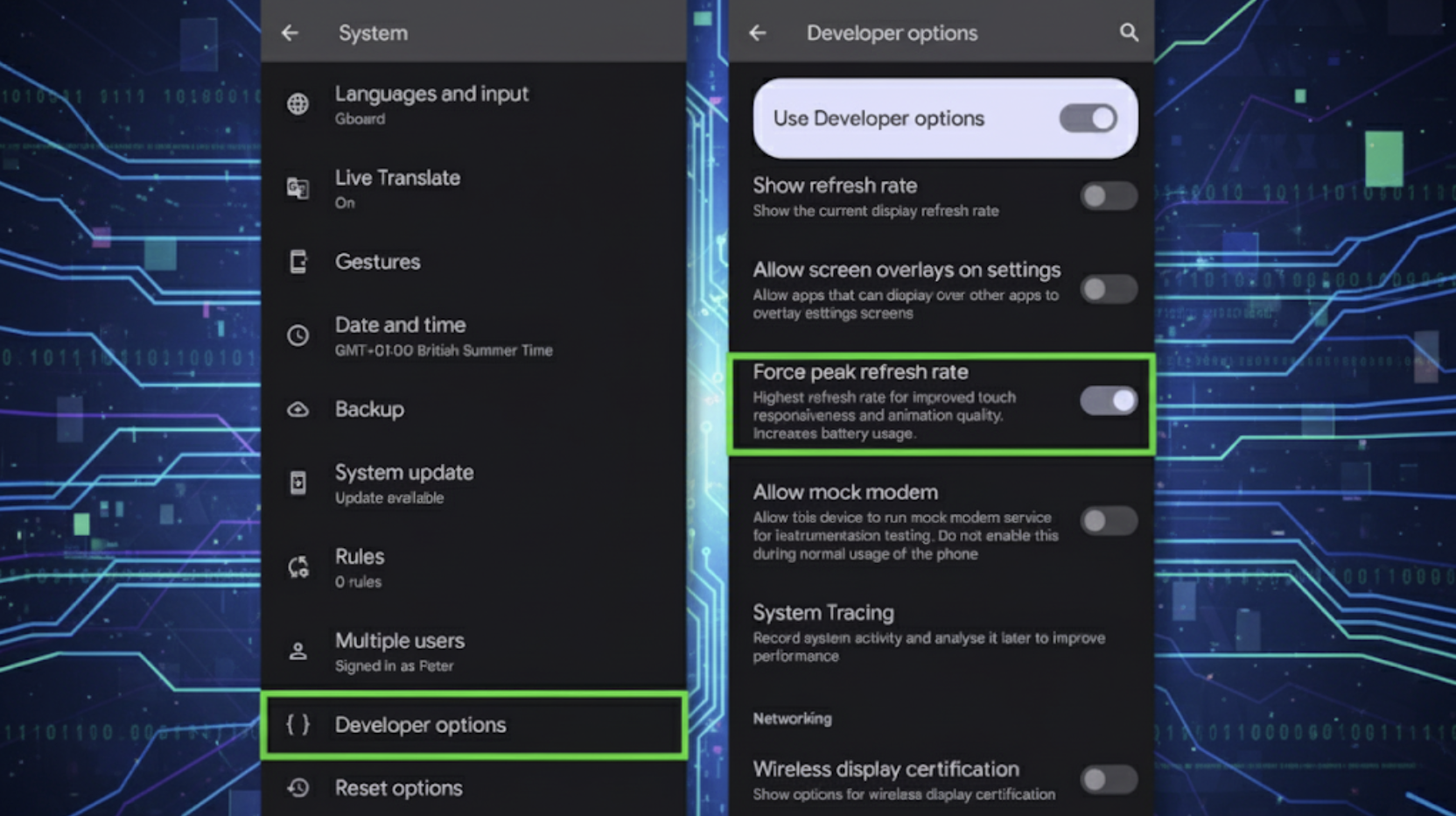
Android devices offer incredible customization and productivity features that remain buried in settings menus. These tools can dramatically improve your daily phone experience.
9. Smart Lock Options
Keep your Android unlocked automatically in trusted situations without compromising security. Your phone stays unlocked at home, in your car, when connected to your smartwatch, or while it detects you’re carrying it.
This eliminates constant password entry while maintaining protection when your device is stationary or in unfamiliar locations.
How to find it: Settings > Security > Smart Lock (may require PIN/password first)
10. One-Handed Mode
Shrink your entire screen display to the bottom half for easier thumb navigation on large phones. This feature pulls all interface elements within comfortable reach of your thumb.
You can adjust the screen size and position, making it perfect for texting, browsing, or app navigation while walking or holding coffee.
How to find it: Settings > Advanced features > One-handed mode (Samsung) or Settings > System > Gestures > One-handed mode
11. Guest Mode / Multiple Users
Create separate user profiles on your Android device like a computer. Each profile has its own apps, settings, photos, and data completely isolated from others.
This is perfect for lending your phone to friends, kids, or family members without exposing your personal information or allowing access to sensitive apps.
How to find it: Settings > Users & accounts > Users (or Settings > System > Multiple users)
12. Screen Pinning
Lock a single app on your screen, preventing access to other apps, notifications, or settings without your PIN.
This security feature is ideal when handing your phone to children for games or letting someone use your camera. The pinned app becomes the only accessible interface until you unpin it.
How to find it: Settings > Security > Screen pinning, then use Recent Apps > tap app icon > Pin
13. Wi-Fi Direct & Nearby Share
Transfer files, photos, and videos between Android devices at lightning speed without internet, cables, or cloud services.
Nearby Share works similarly to Apple’s AirDrop, creating direct device-to-device connections. You can share with nearby contacts or make your device discoverable to anyone for quick transfers.
How to find it: Settings > Connected devices > Connection preferences > Nearby Share
14. Split-Screen Multitasking
Run two apps simultaneously side-by-side on your screen. Watch YouTube while taking notes, text while browsing the web, or reference information while filling out forms.
You can adjust the split ratio and easily switch between apps without losing context or progress in either application.
How to find it: Recent Apps button > tap app icon > select “Split screen” or drag app to top/bottom
15. Notification History
Retrieve notifications you accidentally dismissed or swiped away too quickly.
Android keeps a complete log of all notifications from the past day, letting you revisit important messages, reminders, or alerts you thought were lost forever. This feature saves you from missing crucial information.
How to find it: Settings > Notifications > Notification history (toggle on first, then access via Settings)
16. Hidden Developer Options
Unlock advanced system controls typically reserved for app developers and power users.
Adjust animation speeds, enable USB debugging, monitor system performance, and access many technical settings to customize your Android experience beyond standard options.
How to find it: Settings > About phone > tap “Build number” seven times, then Settings > System > Developer options
Cross-Platform Hidden Features (iOS + Android)
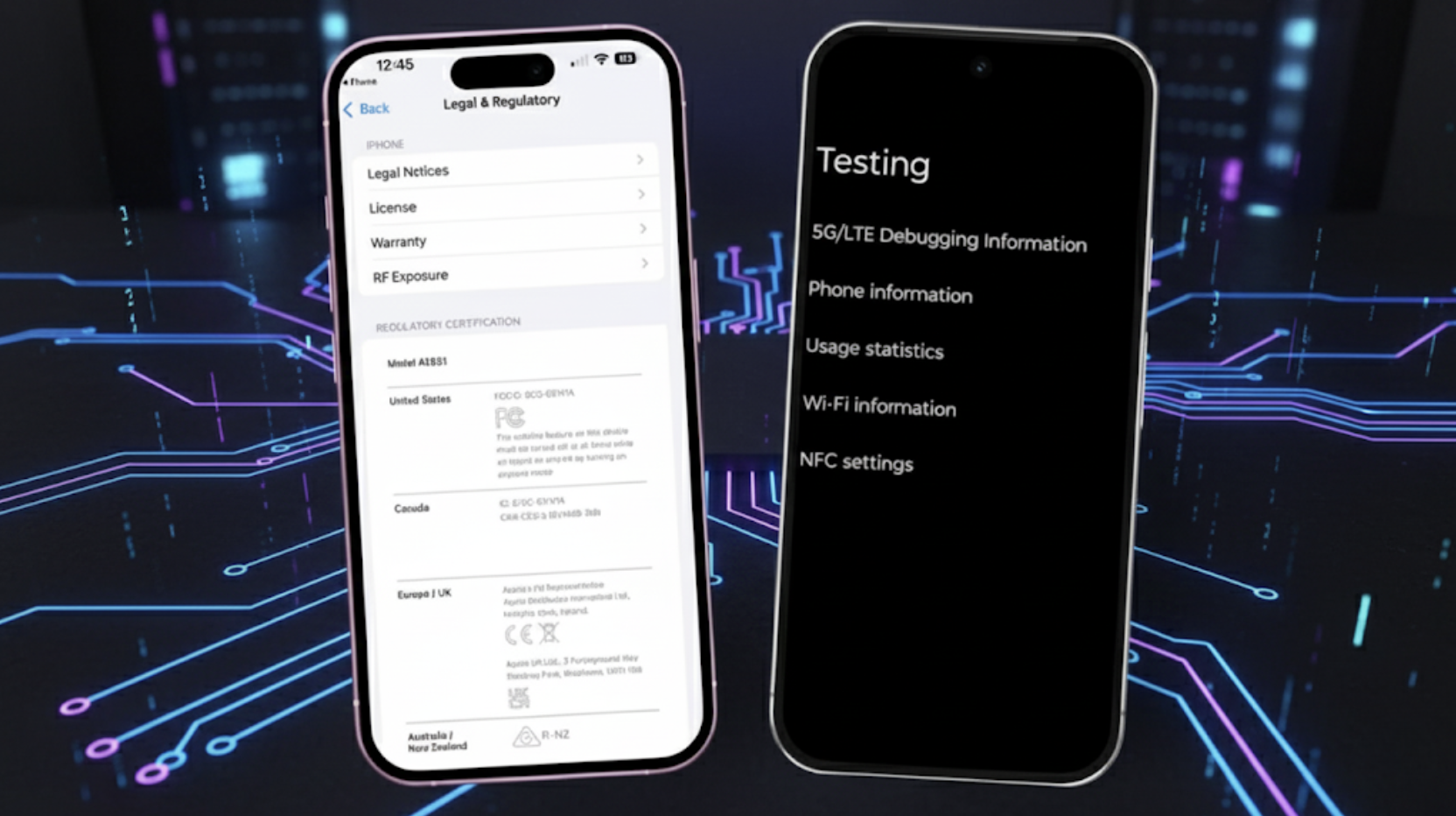
These powerful features work on both iPhone and Android devices, yet millions of users remain unaware of their existence.
17. Built-in QR Code Scanner
Both iOS and Android have QR code scanning built directly into their camera apps. Simply point your camera at any QR code and tap the notification that appears.
You don’t need third-party scanner apps that clutter your phone with ads and permissions. This works for restaurant menus, WiFi passwords, website links, and contact information.
How to find it: Open the Camera app and point at the QR code (notification appears automatically)
18. Emergency SOS Shortcut
Quickly call emergency services and alert your emergency contacts with a rapid button sequence.
Your phone automatically sends your location, medical ID information, and can even start recording audio or video as evidence. This feature works even when your screen is locked and can potentially save lives in dangerous situations.
How to find it: iPhone: Settings > Emergency SOS; Android: Settings > Safety & emergency > Emergency SOS
19. Screen Recording
Record everything happening on your screen without downloading third-party apps. Capture tutorials, gameplay, video calls, or app bugs with built-in audio recording.
This professional-quality feature includes editing tools and easy sharing options, making it perfect for tech support, content creation, or saving temporary content.
How to find it: iPhone: Control Center > Screen Recording; Android: Quick Settings panel > Screen recorder
20. Digital Wellbeing & Focus Modes
Monitor your screen time, set app limits, and reduce digital distractions automatically. These tools show detailed usage statistics and can restrict access to distracting apps during work hours or bedtime.
You can schedule focus modes that silence notifications and limit app access to improve productivity and sleep quality.
How to find it: iPhone: Settings > Screen Time; Android: Settings > Digital Wellbeing & parental controls
21. Magnifier Tool
Turn your phone’s camera into a powerful magnifying glass for reading small text, examining objects, or assisting with vision difficulties.
You can adjust magnification levels, apply color filters for better contrast, and freeze the image to study details. This accessibility feature helps everyone read tiny labels, instructions, or fine print.
How to find it: iPhone: Settings > Accessibility > Magnifier; Android: Settings > Accessibility > Magnification
22. Find My Device / Find My iPhone
Locate your lost or stolen phone using another device or computer.
You can make your phone ring at full volume even when silenced, display a custom message on the lock screen, remotely lock the device, or completely wipe all data to protect your privacy. This service works even when your phone is offline.
How to find it: iPhone: Settings > [Your Name] > Find My; Android: Settings > Security > Find My Device
How Hidden Smartphone Features Improve Daily Life?
These hidden features aren’t just tech novelties; they solve real problems and enhance your smartphone experience in meaningful ways.
- Productivity shortcuts like split-screen multitasking, text scanning, and automation let you accomplish tasks faster than ever
- Upgraded security tools, including guest modes, location privacy controls, and emergency shortcuts, protect your data and safety
- Built-in accessibility features like magnification, sound recognition, and one-handed mode make phones usable for everyone
- Personalization options such as custom vibrations, back-tap gestures, and focus modes tailor your device to your lifestyle
- Time-saving utilities like notification history, screen recording, and QR code scanning eliminate the need for separate apps
Once you start using these features regularly, you’ll wonder how you ever managed without them.
Common Myths About Hidden Smartphone Features
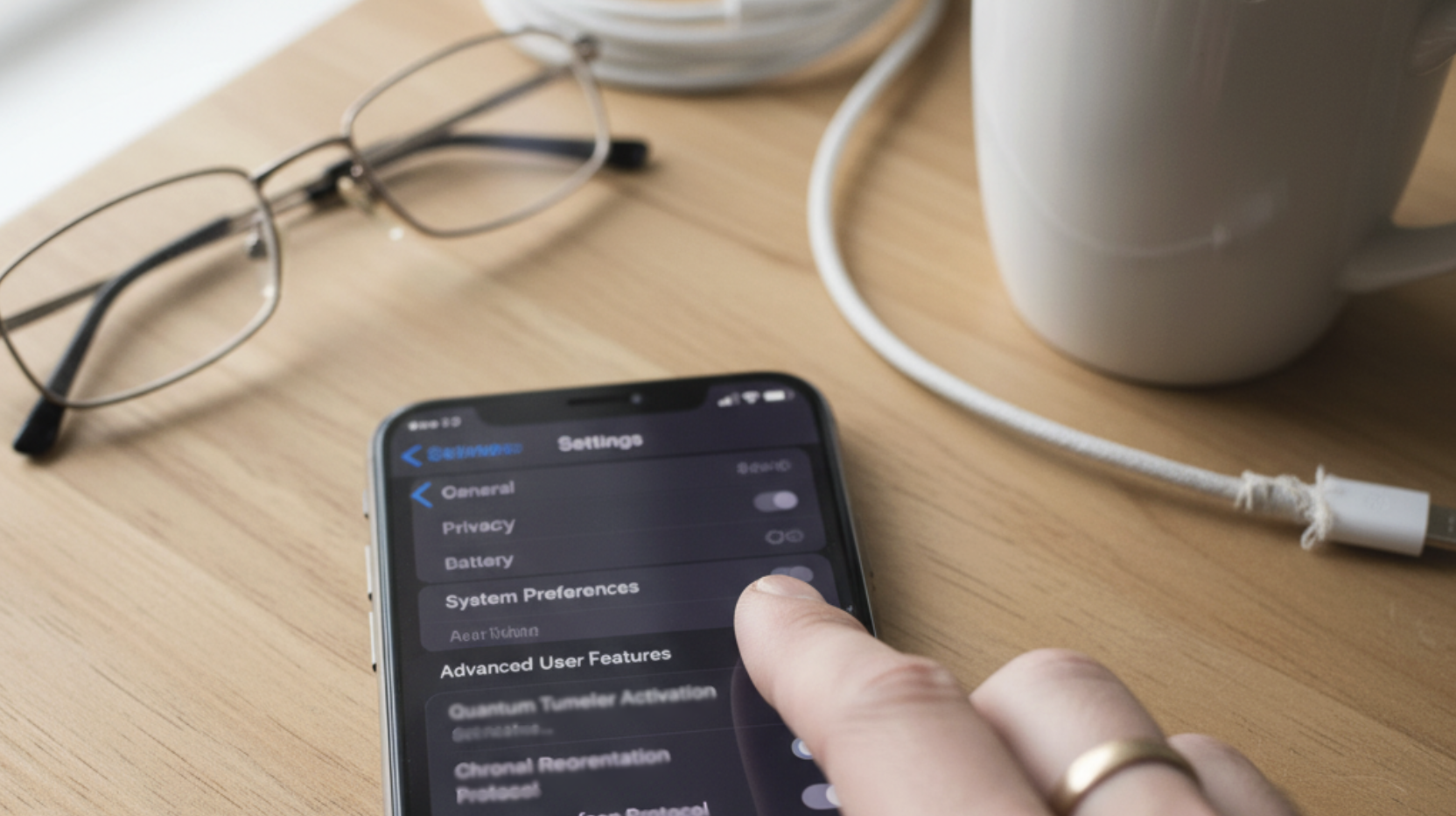
Many users avoid examining their phone’s hidden capabilities due to widespread misconceptions. Let’s clear up the most common myths that keep people from using these legitimate, built-in tools.
Myth 1: Using Hidden Features Will Void Your Warranty
Fact: These are legitimate, manufacturer-designed features built into your operating system. Apple and Google created these tools for users, and accessing them through official settings menus won’t affect your warranty coverage.
Myth 2: Only Tech Experts and Developers Can Safely Access These Features
Fact: Most hidden features simply require navigating to different settings menus or learning new gestures. They’re designed for everyday users and include clear instructions; no coding knowledge or technical expertise is required.
Myth 3: Hidden Features Always Drain Your Battery Faster
Fact: While some features like constant location monitoring use more power, many actually improve battery life. Features like focus modes, one-handed operation, and smart automation can reduce overall device usage and extend battery performance.
That’s a Wrap
Your smartphone holds incredible potential that most people never tap into. These hidden features aren’t just clever tricks; they’re practical tools that can genuinely improve how you work, stay safe, and interact with your device daily.
Start with just one or two features that caught your attention today. Once you see how much time and effort they save, you’ll naturally want to try more.
Your phone is already capable of amazing things; you just need to unlock what’s already there.
Which hidden smartphone feature surprised you most? Share your favorite discovery in the comments below!